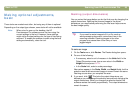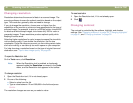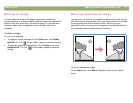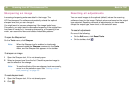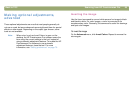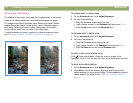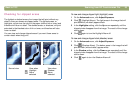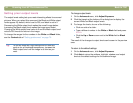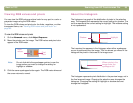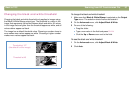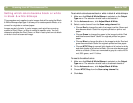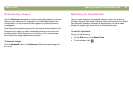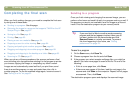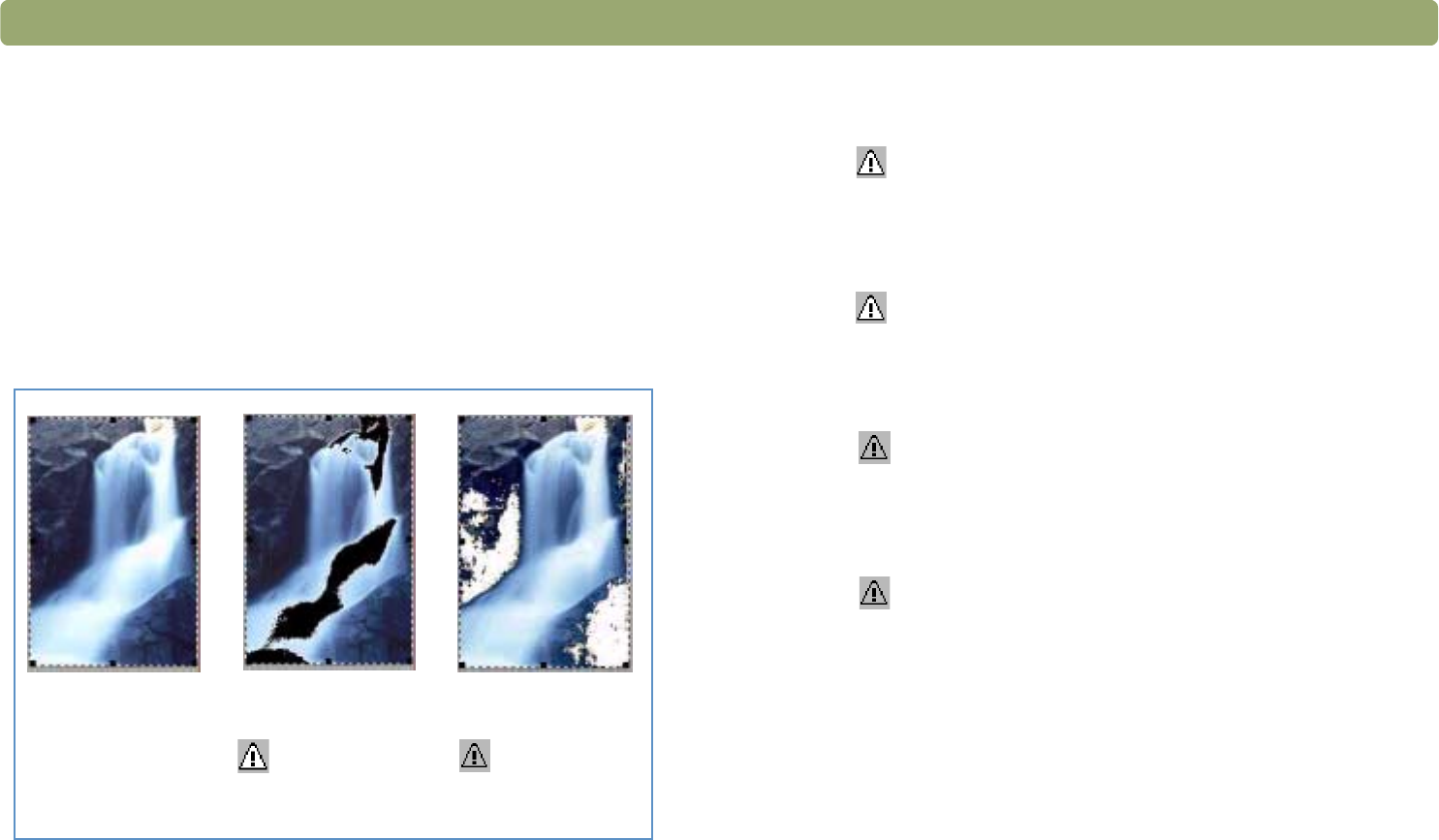
Back to TOC Scanning from HP Precisionscan Pro 53
Checking for clipped areas
The lightest or darkest areas of an image that will print without any
detail in them are known as clipped areas. The lightest areas, or
highlights, will print as the color of the paper (without ink or toner) and
therefore will have no detail. The darkest areas, or shadows, will print
saturated in the blackest color of ink or toner, and therefore will also
have no detail.
You can view and change clipped areas if you want those areas to
contain detail when they print.
To view and change clipped light (highlight) areas
1 On the Advanced menu, click Adjust Exposure.
2 Click (Highlight Alarm). The light areas in the image that will
print as white (no detail) appear black.
3 In the Highlights setting, click the Up arrow repeatedly until the
clipped pixels disappear from the image. The result of the change
can be seen.
4 Click again to turn the Highlight Alarm off.
To view and change clipped dark (shadow) areas
1 On the Advanced menu, click Adjust Exposure.
2 Click (Shadow Alarm). The darker areas in the image that will
print as black (without detail) appear white.
3 In the Shadow setting, click the Down arrow repeatedly until the
clipped pixels disappear from the image. The result of the change
can be seen.
4 Click again to turn the Shadow Alarm off.
Normal view View when
Highlight
Alarm
selected
View when
Shadow
Alarm
selected