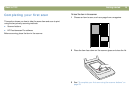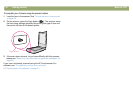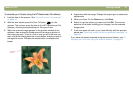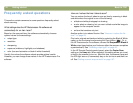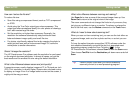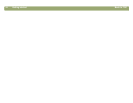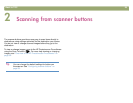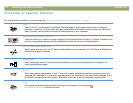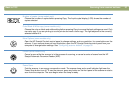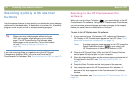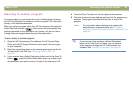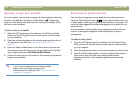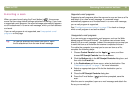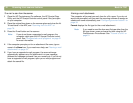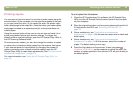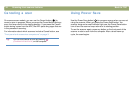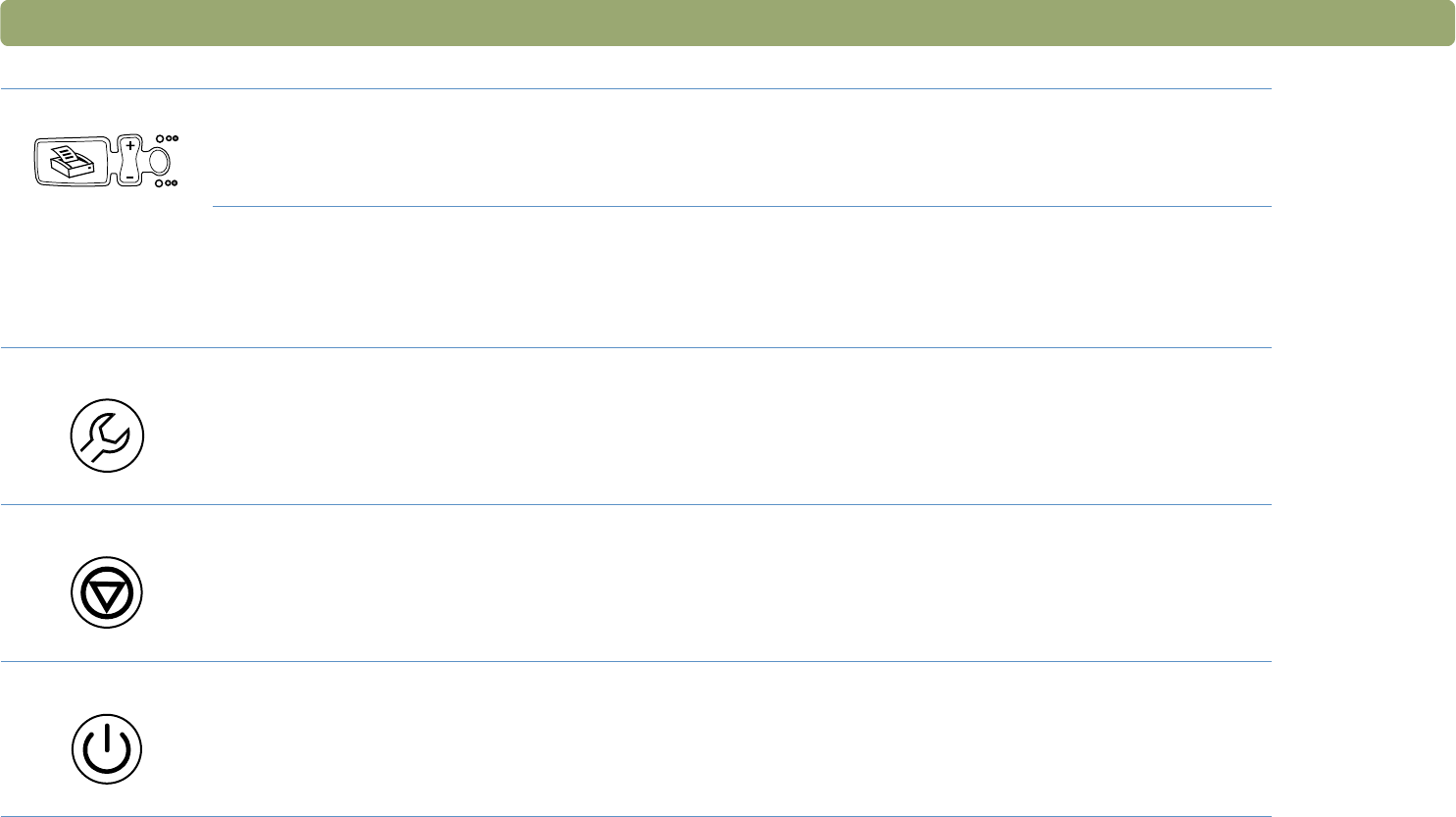
Back to TOC Scanning from scanner buttons 27
Number of copies (some models only)
Choose the number of copies before pressing Copy. The liquid crystal display (LCD) shows the number of
copies selected.
Color/Black & White copy (some models only)
Choose the color or black and white setting before pressing Copy to ensure the best settings are used. Only
use color copy if you are printing to a color printer and want a color copy. The light adjacent to the currently
selected choice is lit.
More Options (some models only)
Open the HP Scanjet Controls control panel to change settings, such as resolution, for some buttons on the
scanner. If your scanner does not have this button, open the HP Scanjet Controls control panel from your
computer to change button settings. See "Configuring scanner buttons" on page 35.
Cancel (some models only)
Cancel a scan while the scanner is in the process of scanning, or cancel a series of scans from the HP
Scanjet Automatic Document Feeder (ADF).
Power Save
Puts the scanner in an energy-conservation mode. The scanner lamp and a small indicator light near the
Power Save button turn off. To use the scanner, press any button on the front panel of the scanner or start a
scan from the computer. The scan begins when the lamp is ready.