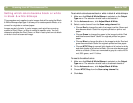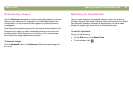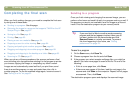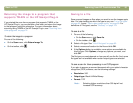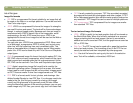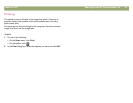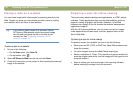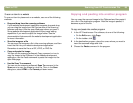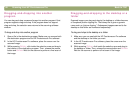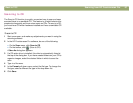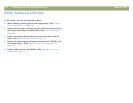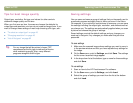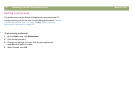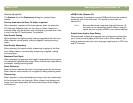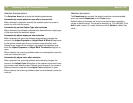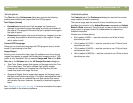66 Scanning from HP Precisionscan Pro Back to TOC
Dragging-and-dropping into another
program
You can drag-and-drop a scanned image into another program if that
program supports drag-and-drop. If the program does not support
drag-and-drop, the selection area returns to the scanning software
window.
To drag-and-drop into another program
1 Open a file in the destination program. Make sure you can see both
the destination program and the HP Precisionscan Pro software.
2 In the HP Precisionscan Pro software, place the cursor over the
scanned image.
3 While pressing O
PTION, click inside the selection area and drag to
the location in the destination program. Then, release the mouse
button and O
PTION. Wait for the scanner to perform a final scan of
the image.
Dragging-and-dropping to the desktop or a
folder
Scanned images you drag-and-drop to the desktop or a folder become
a Scrapbook picture clipping file. The bitmap file is given a generic
name such as “picture clipping.” Subsequent images scanned to the
desktop or that folder are numbered sequentially.
To drag-and-drop to the desktop or a folder
1 Make sure you can see both the HP Precisionscan Pro software
and the desktop or the folder you want.
2 In the HP Precisionscan Pro software, place the cursor over the
scanned image.
3 While pressing O
PTION, click inside the selection area and drag to
the desktop or folder. Then, release the mouse button and O
PTION.
Wait for the scanner to perform a final scan of the image.