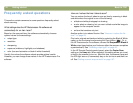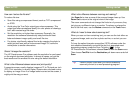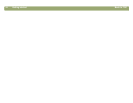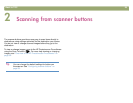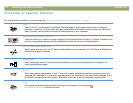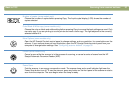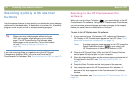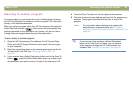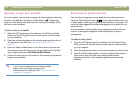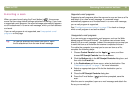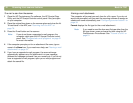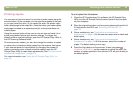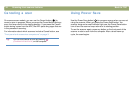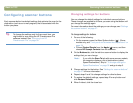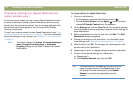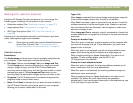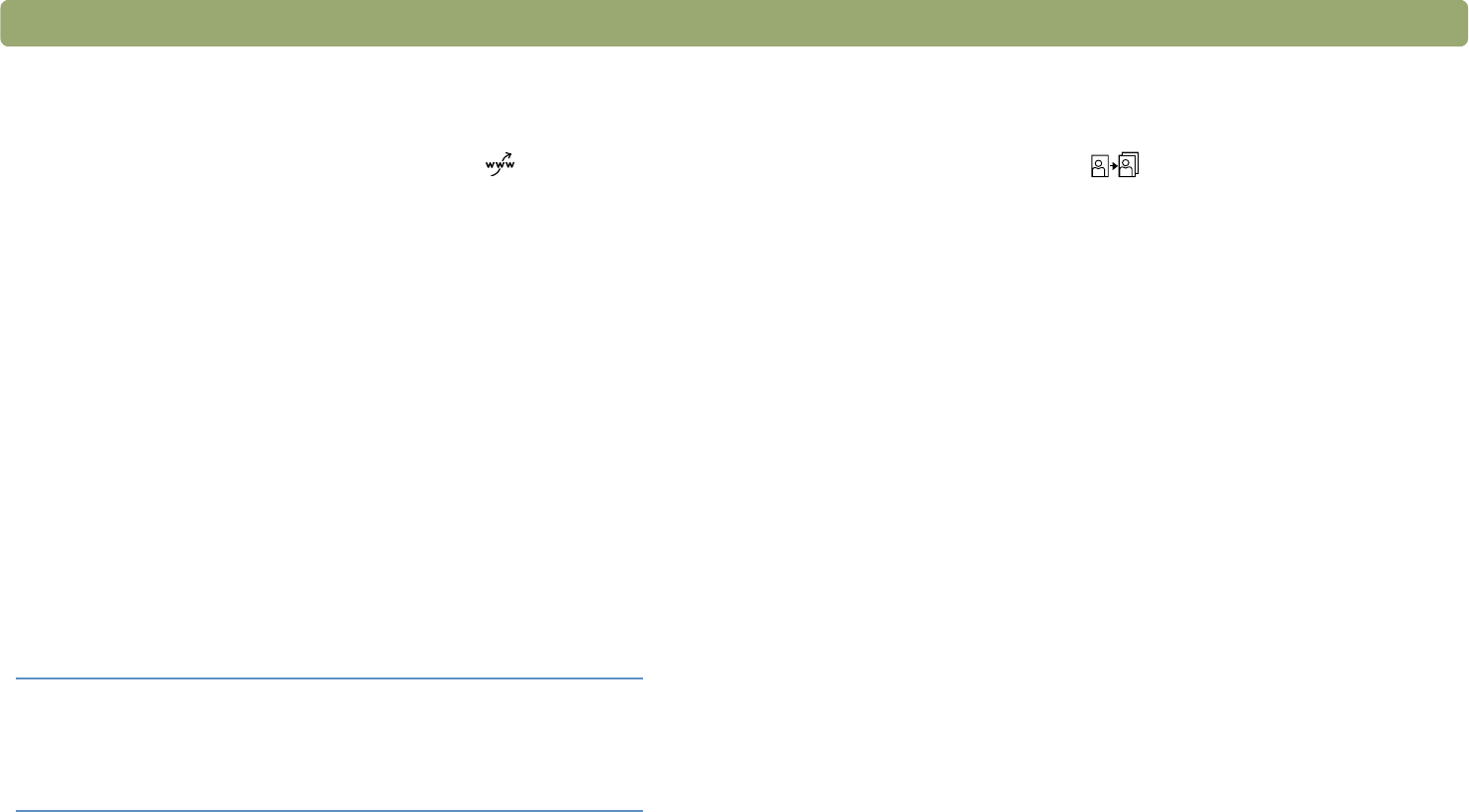
30 Scanning from scanner buttons Back to TOC
Sending a scan to a website
On some models, you can share images with other people by scanning
directly to the Web with the Share-to-Web button ( ). People you
know can view photos and other items by visiting your website, which
will have its own address.
To place a scan on a website
1 Close the HP Precisionscan Pro software, the HP Scanjet Copy
Utility, and the HP Scanjet Controls control panel if they are open
on your computer.
2 Place the original face down on the scanner glass and close the lid.
To load items in the ADF, see "Scanning from the ADF" on
page 78.
3 Press the Share-to-Web button on the front panel of the scanner.
The scanner scans the item using settings optimized for the Web.
Your computer opens the HP Share-to-Web Wizard.
4 Follow the instructions on the screen to finish posting the scanned
image to your website.
Scanning for photo reprints
You can scan photographs and prepare them for photo reprints by
using the Photo Reprint button ( ). Photo reprints optimize the use
of photo paper, allowing you to print multiple photos on one page. You
can also create pages with multiple photographs for projects such as
photo albums.
At the computer, use the photo printing software provided with your
scanner to arrange photographs, make adjustments, and print
photographs.
To create a photo reprint
1 Close the HP Precisionscan Pro software, the HP Scanjet Copy
Utility, and the HP Scanjet Controls control panel if they are open
on your computer.
2 Place the original face down on the scanner glass and close the lid.
3 Press the Photo Reprint button on the front panel of the scanner.
The scanner scans the item using settings optimized for
photograph printing. Your computer opens the photo printing
software.
Tip If your scanner does not have a Share-to-Web
button, scan to the Web using your HP
Precisionscan Pro software. See "Placing a scan on
a website" on page 64.