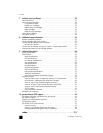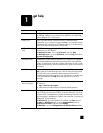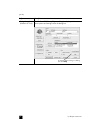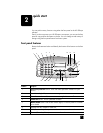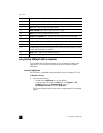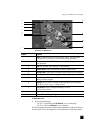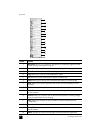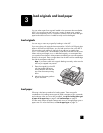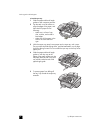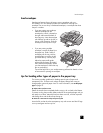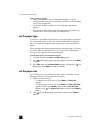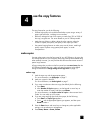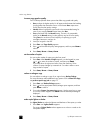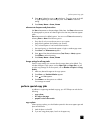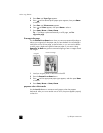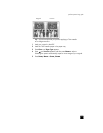hp officejet 5100 series
load originals and load paper
8
to load the input tray
1 Slide the paper-width and -length
guides to their outermost positions.
2 Tap the stack on a flat surface to
align the edges of the paper, and
then check the paper for the
following:
– Make sure it is free of rips,
dust, wrinkles, and curled or
bent edges.
– Make sure all the paper in the
stack is the same size and
type.
3 With the output tray raised, insert paper into the input tray until it stops.
The print side should be facing down, and the letterhead or top of page
should be facing forward. Do not overfill the input tray as this may cause
paper jams.
4 Slide the paper-width and -length
guides in until they stop at the
edges of the paper. Make sure that
the paper stack lies flat in the input
tray and fits under the tab of the
paper-length guide.
5 To prevent paper from falling off
the tray, fully extend the output-tray
extender.