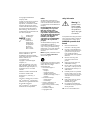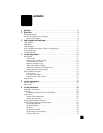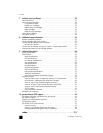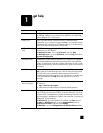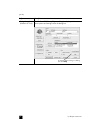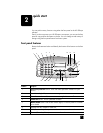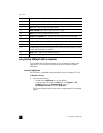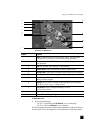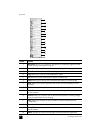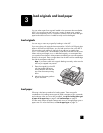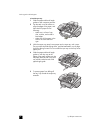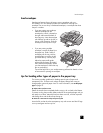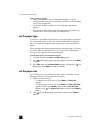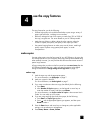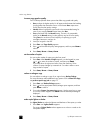hp officejet 5100 series
quick start
4
use your hp officejet with a computer
If you installed the HP Officejet software on your computer according to the
Setup Poster, you can access all the features of the HP Officejet using the
HP Director.
review the hp director
The HP Director is available through the desktop shortcut (Windows PC only).
for Windows PC users
1 Do one of the following:
–Double-click the hp director icon on the desktop.
– In the Windows PC taskbar, click Start, point to Programs or All
Programs (XP), point to Hewlett-Packard, point to
hp officejet 5100 series, then select hp director.
The Director displays only the buttons that are appropriate for the selected
device.
9 S
CAN button: Press to begin the scanning process.
10 S
TART, BLACK button: Start a black-and-white scan, fax, or copy.
11 FAX button: Press to begin the faxing process.
12 S
TART, COLOR button: Start a color scan, fax, or copy.
13 C
OPY button: Press to begin the copy process.
14 PHOTO FIT TO PAGE button: Enlarge and copy a photo to a full-size page.
15 S
ETUP button: Access various unit settings.
16 O
N button: Turn unit on and off.
17 O
PTIONS button: Access various scan, copy, and fax options.
18 Left and Right arrows: Scroll through scan, fax, and copy option settings, or move
forward and backward in a text entry.
19 E
NTER button: Select or save displayed setting.
20 C
ANCEL button: Stop job or exit menu.
feature purpose