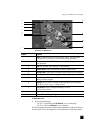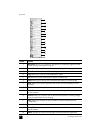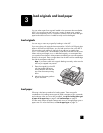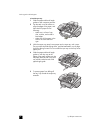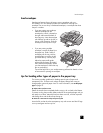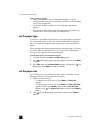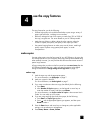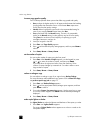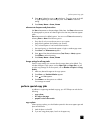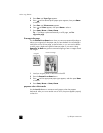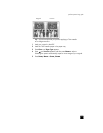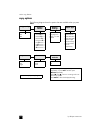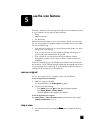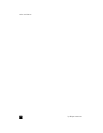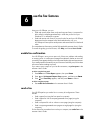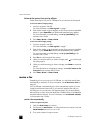perform special copy jobs
13
2 Press to lighten the copy or to darken it. The circle moves to the left
or right, depending on the button you press. Press E
NTER to select the
setting.
3 Press S
TART, BLACK or START, COLOR.
enhance text sharpness and photo colors
Use Text enhancements to sharpen edges of black text. Use Photo enhancements
for photographs or pictures to enhance light colors that may otherwise appear
white.
Text enhancement is the default option. You can turn off Text enhancement by
selecting Photo or None if the following occur:
• Stray dots of color surround some text on your copies.
• Large, black typefaces look splotchy (not smooth).
• Thin, colored objects or lines contain black sections.
• Horizontal grainy or white bands appear in light- to medium-gray areas.
1 Press C
OPY until Enhancement appears.
2 Press until the desired enhancement (Text, Photo, or None) appears.
Press E
NTER to select the setting.
3 Press S
TART, BLACK or START, COLOR.
change settings for all copy tasks
Save the copy settings you use most often by setting them as the default. This
includes changes to copy options such as Paper Type and Paper Size, as well
as other copy settings on the front panel, such as Number of Copies and Copy
Quality.
1 Make any desired changes to the copy options.
2 Press C
OPY until Set New Defaults appears.
3 Press until Yes appears.
4 Press E
NTER to set the options as a default.
Your settings are saved.
perform special copy jobs
In addition to supporting standard copying, your HP Officejet can also do the
following:
• copy a photo
• fit a copy to the page
• prepare a color t-shirt transfer
copy a photo
When copying a photo, you should select options for the correct paper type and
photo enhancement.
1 Load the photo in the ADF.
2 If you are using photo paper, load it in the paper tray.