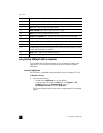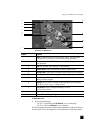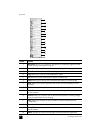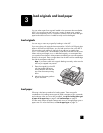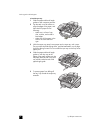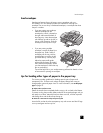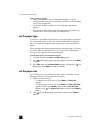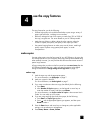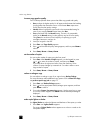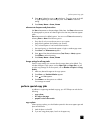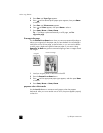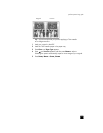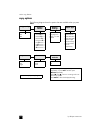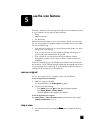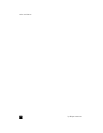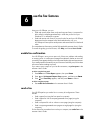hp officejet 5100 series
use the copy features
12
increase copy speed or quality
The HP Officejet provides three options that affect copy speed and quality.
• Best produces the highest quality for all paper and eliminates the banding
(striping) effect that sometimes occurs in solid areas. Best copies more
slowly than the other quality settings.
• Normal delivers high-quality output and is the recommended setting for
most of your copying. Normal copies faster than Best.
• Fast copies faster than the Normal setting. The text is of comparable
quality to the Normal setting, but the graphics may be of lower quality.
Using Fast also cuts down on the frequency of replacing your print
cartridges, because it uses less ink.
1 Load your original in the ADF.
2 Press C
OPY until Copy Quality appears.
3 Press until the desired quality setting appears, and then press E
NTER to
select it.
4 Press S
TART, BLACK or START, COLOR.
set the number of copies
You can set the number of copies using the front panel.
1 Press C
OPY. After Number of Copies appears, use the keypad (or press
or ) to enter the number of copies, and then press E
NTER.
If you hold down the right arrow button, then after reaching 10 the
number of copies changes by increments of 5 to make it easier to set a
large number of copies.
2 Press S
TART, BLACK or START, COLOR.
reduce or enlarge a copy
You can reduce or enlarge a copy of an original using Reduce/Enlarge.
For more information about additional copy options such as Photo Fit to Page,
see perform special copy jobs on page 13.
1 Press C
OPY until Reduce/Enlarge appears.
2 Press until the appropriate reduce/enlarge option appears, and then
press E
NTER to select it.
3 If you select Custom, Set custom size appears. Use the arrow keys or type
a % on the number keypad. Press E
NTER when the desired percentage is
displayed.
4 Press S
TART, BLACK or START, COLOR.
make copies lighter or darker
Use Lighter/Darker to adjust the lightness and darkness of the copies you make.
1 Press C
OPY until Lighter/Darker appears.
The range of Lighter/Darker values appears as a circle on a scale on the
front-panel display.