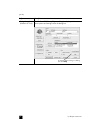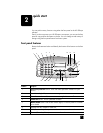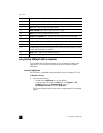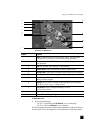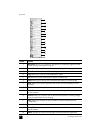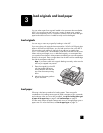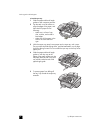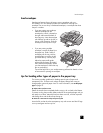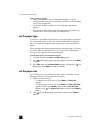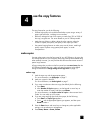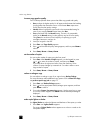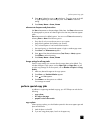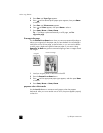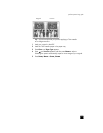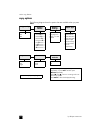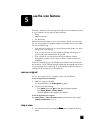hp officejet 5100 series
load originals and load paper
10
Labels (use only for printing)
• Always use letter-size or A4-size label sheets designed for use with
HP Inkjet products (like Avery Inkjet Labels), and make sure that the labels
are not over two years old.
• Fan the stack of labels to make sure none of the pages are sticking
together.
• Place a stack of label sheets on top of standard paper in the paper tray,
print-side down. Do not insert labels one sheet at a time.
set the paper type
If you want to use a different type of paper, such as photo paper, transparency
film, t-shirt transfer paper, or brochures, simply load that paper in the paper
tray. You should then change the paper type settings to ensure the best print
quality.
HP recommends paper type settings according to the type of paper you’re using.
This section refers to copy options only. If you want to set the paper type for
printing, set the properties from the Print dialog box.
to set the paper type for current and future copy jobs
1 On the front panel press COPY until Paper Type appears.
2 Press until the appropriate paper type appears, and then press E
NTER
to select it.
3 Press C
OPY again until Set New Defaults appears, and then press until
Yes appears. Press E
NTER to set the new defaults.
set the paper size
The HP Officejet can copy and print onto letter, legal, or A4 paper. Use the
following procedure to set the paper size for copying.
1 Select one of the following:
– To change the size for a copy job, press C
OPY until Paper Size
appears.
– To change the size for a fax job, press S
ETUP until 3: Basic Fax Setup
appears, and then press E
NTER to select it. After 1:Date and Time
appears, press until 4:Paper Size appears, and then press E
NTER to
select it.
2 Press until the desired paper size appears, and then press E
NTER to
select it.