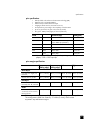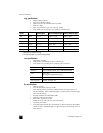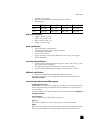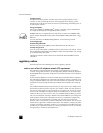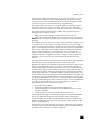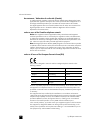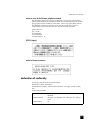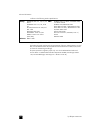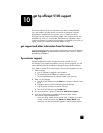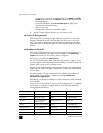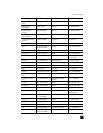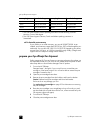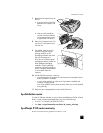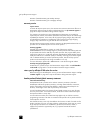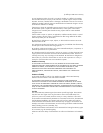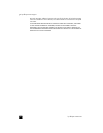10
43
get hp officejet 5100 support
This section explains the service information provided by Hewlett-Packard.
If you are unable to find the answer you need in the printed or onscreen
documentation supplied with your product, you can contact one of the
HP support services listed in the following pages. Some support services are
available only in the U.S. and Canada, while others are available in many
countries worldwide. If a support service number is not listed for your country or
region, contact your nearest authorized HP dealer for help.
get support and other information from the internet
If you have Internet access, you can get more information from the HP website at
www.hp.com/support. The website offers technical support, drivers, supplies,
and ordering information.
hp customer support
Software programs from other companies may be included with your
HP Officejet. If you experience problems with any of those programs, you will
receive the best technical assistance by calling the experts at that company.
If you need to contact HP Customer Support, do the following before you call.
1 Make sure that:
a. Your HP Officejet is plugged in and turned on.
b. The specified print cartridges are installed correctly.
c. The recommended paper is properly loaded in the input tray.
2 Reset your HP Officejet:
a. Turn off the HP Officejet using the O
N button located on the unit’s front
panel.
b. Unplug the power cord from the back of the HP Officejet.
c. Plug the power cord back into the HP Officejet.
d. Turn on the HP Officejet using the O
N button.
3 For more information, see the HP website at www.hp.com/support.
4 If you are still experiencing problems and need to speak with an
HP Customer Support Representative:
– Have your serial number and service ID ready. To display your serial
number, on the front panel, press E
NTER and START, BLACK at the
same time, until the serial number appears in the front-panel display.