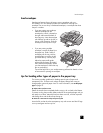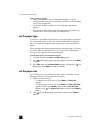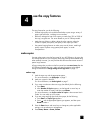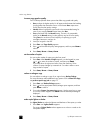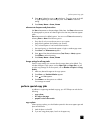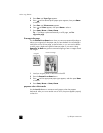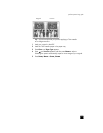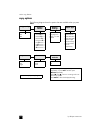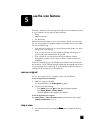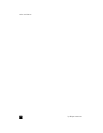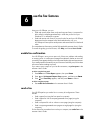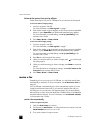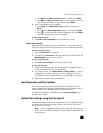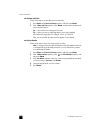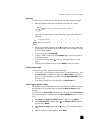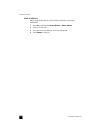5
17
use the scan features
Scanning is the process of converting text and pictures into an electronic format
for your computer. You can scan just about anything:
•Photos
• Magazine articles
•Text documents
Because the scanned image or text is in an electronic format, you can bring it
into your word processor or graphics program and modify it to suit your needs.
You can do the following:
• Scan text from an article into your word processor and quote it in a report,
saving you a lot of retyping.
• Scan in a logo and use it in your publishing software, allowing you to
print business cards and brochures for yourself.
• Scan in photos of your kids and e-mail them to relatives, create a
photographic inventory of your house or office, or create an electronic
scrapbook.
To use the scan features, your HP Officejet and computer must be connected
and turned on. The HP Officejet software should also be installed and running
on your computer prior to scanning. To verify that the HP Officejet software is
running, look for a status icon in the system tray.
scan an original
You can start a scan from your computer or from your HP Officejet.
to scan an original from your hp officejet
1 Load your original in the ADF.
For more information, see load originals on page 7.
2 Choose one of the following:
–Press S
CAN, then press until the desired program appears.
–Press S
TART, BLACK or START, COLOR.
The scan appears in the program you selected.
to scan an original from your computer
See scan a picture or scan a document or text in the onscreen User’s guide.
create a custom button
on page 14
stop a scan
` You can stop a scan by pressing the C
CC
CA
AA
AN
NN
NC
CC
CE
EE
EL
LL
L button located on the front
panel.