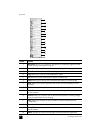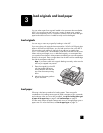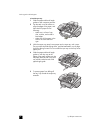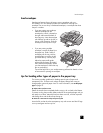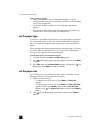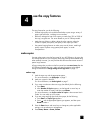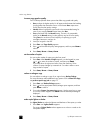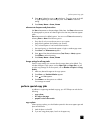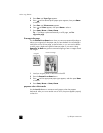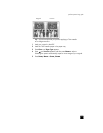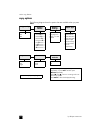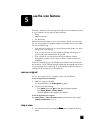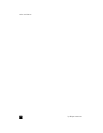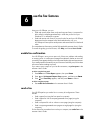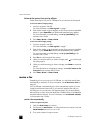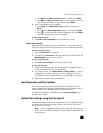hp officejet 5100 series
use the copy features
14
3 Press COPY until Paper Type appears.
4 Press until the desired photo paper option appears, then press E
NTER
to select it.
5 Press C
OPY until Enhancements appears.
6 Press until Photo appears, then press E
NTER to select it.
7 Press S
TART, BLACK or START, COLOR.
Tip — To enlarge a photo automatically to a full page, see fit a
copy to the page.
fit a copy to the page
Use the PHOTO FIT TO PAGE button when you want to automatically enlarge or
reduce your original to fit the paper size you have loaded. You can enlarge a
small photo to fit a full-size page, as shown below, or you can use this feature
to easily copy a legal-size original to letter-size paper or vice versa. Using
P
HOTO FIT TO PAGE may prevent unwanted cropping of text or images around
the margins.
1 Load your original photo or document in the ADF.
2 Press the P
HOTO FIT TO PAGE button.
3 Press until the appropriate paper type appears, and then press E
NTER
to select it.
4 Press S
TART, BLACK or START, COLOR.
prepare a color t-shirt transfer
Use the Iron-On feature to reverse text and images so that they appear
backwards. After you iron a transfer onto a T-shirt, the picture appears properly
on the shirt.
Original
P
h
oto Fit to Page