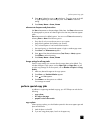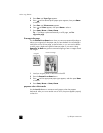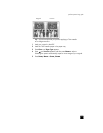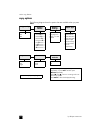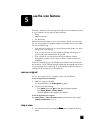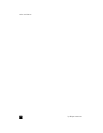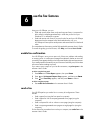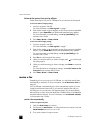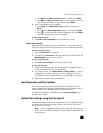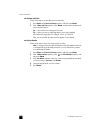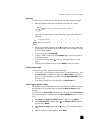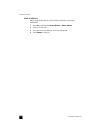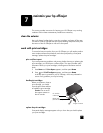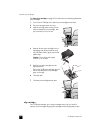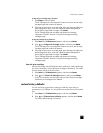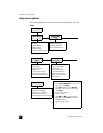save frequently-used fax numbers
21
a. Press SETUP until 3:Basic Fax Setup appears, and then press ENTER.
b. Press until 3:Rings to Answer appears. Use the keypad or the arrow
keys to choose the number of rings, and then press E
NTER.
4 Next, choose the distinctive ring pattern.
a. Press S
ETUP until 4:Advanced Fax Setup appears, and then press
E
NTER.
b. Press until 2:Answer Ring Pattern appears, and then press E
NTER.
c. Press to scroll through the available ring patterns and press E
NTER
when the ring pattern you want to use appears.
to do this using the computer
` See receive a fax automatically in the onscreen User’s Guide.
receive a fax manually
Before manually receiving a fax to your HP Officejet, we recommend that you
remove any originals from the ADF so that they are not accidentally processed.
to do this using the front panel
1 Verify that Auto Answer is turned off.
2 The light next to Auto Answer is off when the feature is disabled. Press the
A
UTO ANSWER button to turn it on or off.
to do this using the computer
` See receive a fax manually in the onscreen User’s Guide.
to receive a fax manually
1 When your HP Officejet rings, pick up the handset of a telephone that is
on the same telephone line as your HP Officejet.
2 If you hear fax tones, press S
TART, BLACK or START, COLOR or, if you are
receiving from an extension phone (on the same telephone line as your
HP Officejet, but not connected directly to it), press 123 on your phone.
3 After you are finished, hang up the telephone.
save frequently-used fax numbers
There are two ways of storing fax numbers that you use frequently. You can
assign numbers that can be used in speed-dialing from the front panel, and you
can save numbers in the address book for use with the software.
For information on setting up speed-dialing, see set up speed dialing in the
onscreen User’s Guide.
set basic fax settings using the front panel
We recommend that you use the Fax Setup Wizard in the HP Officejet software
to configure all your basic fax settings; however, you can also access these
settings from the front panel.
Note: In the U.S., regulations require that your name and number appear
on every fax. The minimum settings that we recommend are described in the
following topics.