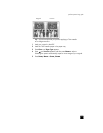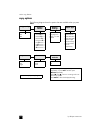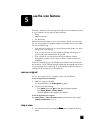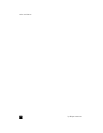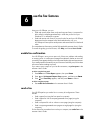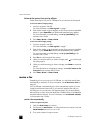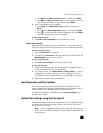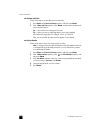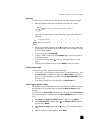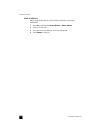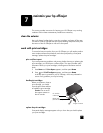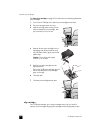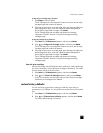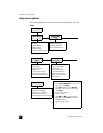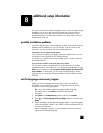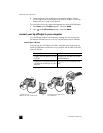set basic fax settings using the front panel
23
enter text
The following list provides tips for entering text using the front-panel keypad.
• Press the keypad numbers that correspond to the letters of a name.
• Press a button multiple times to see a letter first in uppercase and then in
lowercase.
• After the correct letter appears, press , and then press the number that
corresponds to the next letter in the name. Again, press multiple times until
the correct letter appears.
• To insert a space, press S
PACE (#).
• To enter a symbol, such as @, press S
YMBOLS (*) to scroll through the list
of available symbols.
• If you make a mistake, press to clear it, and then make the correct
entry.
• After you are finished entering text, press E
NTER to store your entries.
set the answer mode
To set the answer mode, choose one of the following:
• If you want your HP Officejet to answer every fax call automatically, verify
that Auto Answer is enabled. The light next to Auto Answer on the front
panel is on when the feature is enabled. Press the A
UTO ANSWER button to
turn it on or off.
• If you want to answer fax calls manually, turn Auto Answer off.
set the rings to answer setting
This setting tells your HP Officejet how many rings should occur before it answers
an incoming call. Follow these steps to change the Rings to Answer setting
manually.
To use this feature, Auto Answer must be enabled. The light next to Auto Answer
is on when the feature is enabled. Press the A
UTO ANSWER button to turn it on
or off.
1 Press S
ETUP until 3:Basic Fax Setup appears, and then press ENTER.
2 After 1:Date and Time appears, press until 3:Rings to Answer appears,
and then press E
NTER.
3 After Answer on Ring appears, press to scroll to the desired number of
rings.
4 After the number you want appears, press E
NTER.
ABC
These letters correspond to this number, and so on.
2
JKL
To get this character: J j K k L l 5
5
Press 5 this many times1234567