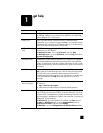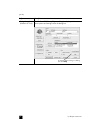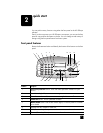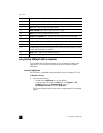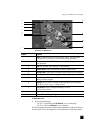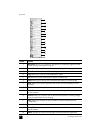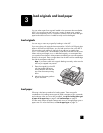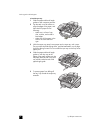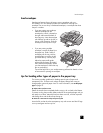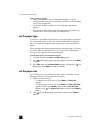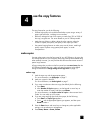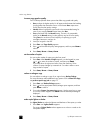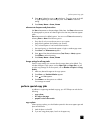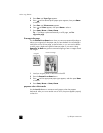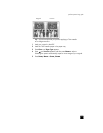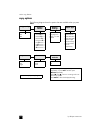load envelopes
9
load envelopes
Use the print feature of your software to print to envelopes with your
HP Officejet. Your HP Officejet provides two methods for working with
envelopes. Do not use shiny or embossed envelopes, or envelopes that have
clasps or windows.
• If you are printing one envelope,
slide the envelope into the
envelope slot, which is located on
the right side toward the back of
the output tray. Insert the envelope
with the flap up and on the left, as
shown in the illustration. Slide the
envelope on the top until it stops.
• If you are printing multiple
envelopes, remove all paper from
the paper tray. Slide a stack of
envelopes into the tray, with the
envelope flaps up and to the left
(print-side down), until they stop.
Adjust the paper-width guide
against the envelopes (be careful
not to bend the envelopes). Make
sure the envelopes fit within the tray
(do not overload it).
Consult the help files in your word-processing software for details on how
to format text for printing on envelopes.
tips for loading other types of paper in the paper tray
This section provides guidelines for loading special types of paper and
transparency film. For best results, adjust the paper settings each time you
change paper types and paper sizes. For more information, see set the paper
type on page 10.
HP Inkjet T-Shirt Transfer Iron-On
Flatten the transfer sheet completely before using it; do not load curled sheets.
To prevent curling, keep transfer sheets sealed in the original package until you
are ready to use them. Manually feed one sheet at a time, with the unprinted
side facing down and the blue stripe facing up.
HP Premium or Premium Plus Inkjet Transparency Film
Insert the film so that the white transparency strip with arrows and the HP logo
is on top and goes into the tray first.