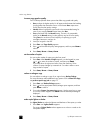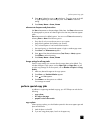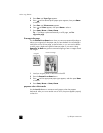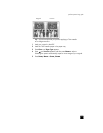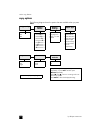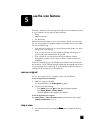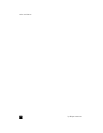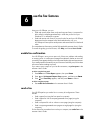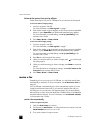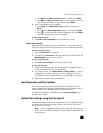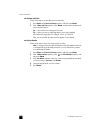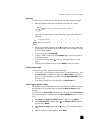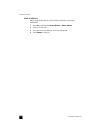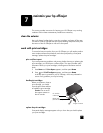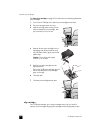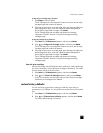hp officejet 5100 series
use the fax features
20
initiate the fax process from your hp officejet
Follow these steps to use your HP Officejet to fax an item from the front panel.
to send a fax without changing settings
1 Load your original in the ADF.
For more information, see load originals on page 7.
2 Enter the fax number using the keypad, use one of the one-touch speed-dial
buttons or press S
PEED DIAL until the desired speed-dial entry appears.
For more information on speed-dialing, see set up speed dialing in the
onscreen User’s Guide.
3 Press S
TART, BLACK or START, COLOR.
to send a fax after changing settings
1 Load your original in the ADF.
For more information, see load originals on page 7.
2 Enter the fax number using the keypad, use one of the one-touch speed-dial
buttons, or press S
PEED DIAL until the desired speed-dial entry appears.
For more information on speed-dialing, see set up speed dialing in the
onscreen User’s Guide.
3 Press F
AX to scroll through the fax options.
4 When you reach the option you want to change, press to scroll through
the setting options.
5 When you reach the setting you want to change, press E
NTER to accept the
setting.
For more information on changing fax settings, see use fax features on the
front panel in the onscreen User’s Guide.
6 Press S
TART, BLACK or START, COLOR.
receive a fax
Depending on how you set up your HP Officejet, you will either receive faxes
automatically or manually. For more information, see set the answer mode on
page 23.
Your HP Officejet is automatically set to print received faxes (unless you have
turned the auto-answer feature off). If you receive a legal-size fax and your
HP Officejet is not currently set to use legal-size paper, the unit automatically
reduces the fax so that it fits on the paper that is loaded (unless you disabled the
automatic-reduction feature). For more information, see set automatic reduction
in the onscreen User’s Guide.
receive a fax automatically
to do this using the front panel
1 Verify that Auto Answer is turned on.
2 The light next to Auto Answer is on when the feature is turned on. Press the
A
UTO ANSWER button to turn it on or off.
3 First, set the number of rings to answer.