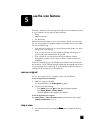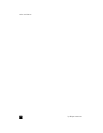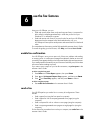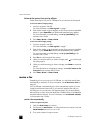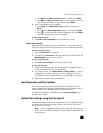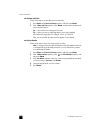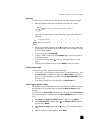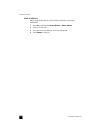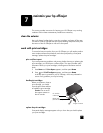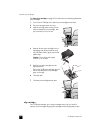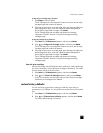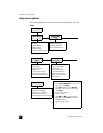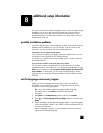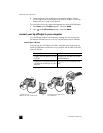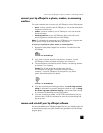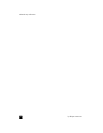7
25
maintain your hp officejet
This section provides instructions for keeping your HP Officejet in top working
condition. Perform these maintenance procedures as necessary.
clean the exterior
Use a soft, damp, lint-free cloth to wipe dust, smudges, and stains off the case.
The interior of the HP Officejet does not require cleaning. Keep fluids away from
the interior of the HP Officejet as well as the front panel.
work with print cartridges
To ensure the best print quality from your HP Officejet, you will need to perform
some simple maintenance procedures, and when prompted by a front-panel
message, replace the print cartridges.
print a self-test report
If you are experiencing problems with printing, before cleaning or replacing the
print cartridges, you should print a self-test report. This report provides useful
information about your print cartridges, including status information and ink
levels.
1 Press S
ETUP until 1:Print Report appears, and then press ENTER.
2 Press until 5:Self-Test Report appears, and then press E
NTER.
A self-test report is printed for your HP Officejet, which may indicate the
source of any problems you may be having.
handle print cartridges
Before you replace or clean a
print cartridge, you should
know the part names and how
to handle the print cartridge.
Caution! Do not touch
the copper contacts or
the ink nozzles.
replace the print cartridges
Front-panel display messages appear to let you know that you should replace
your print cartridges.
Ink nozzles
under tape
Copper contacts
Plastic tape
(must be removed)