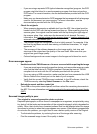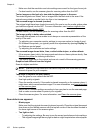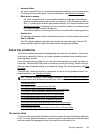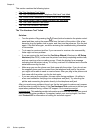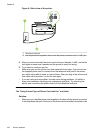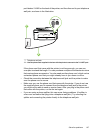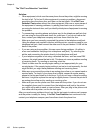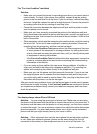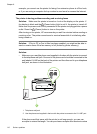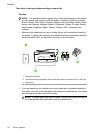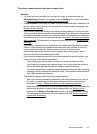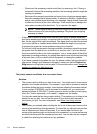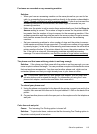The "Dial Tone Detection" test failed
Solution:
• Other equipment, which uses the same phone line as the printer, might be causing
the test to fail. To find out if other equipment is causing a problem, disconnect
everything from the phone line, and then run the test again. If the Dial Tone
Detection Test passes without the other equipment, then one or more pieces of
the equipment is causing problems; try adding them back one at a time and
rerunning the test each time, until you identify which piece of equipment is causing
the problem.
• Try connecting a working phone and phone cord to the telephone wall jack that
you are using for the printer and check for a dial tone. If you do not hear a dial
tone, contact your telephone company and have them check the line.
• Make sure you have correctly connected the printer to the telephone wall jack.
Using the phone cord supplied in the box with the printer, connect one end to your
telephone wall jack, then connect the other end to the port labeled 1-LINE on the
back of the printer.
• If you are using a phone splitter, this can cause faxing problems. (A splitter is
a two-cord connector that plugs into a telephone wall jack.) Try removing the
splitter and connecting the printer directly to the telephone wall jack.
• If your telephone system is not using a standard dial tone, such as some PBX
systems, this might cause the test to fail. This does not cause a problem sending
or receiving faxes. Try sending or receiving a test fax.
• Check to make sure the country/region setting is set appropriately for your
country/region. If the country/region setting is not set or is set incorrectly, the test
might fail and you might have problems sending and receiving faxes.
• Make sure you connect the printer to an analog phone line or you cannot send or
receive faxes. To check if your phone line is digital, connect a regular analog
phone to the line and listen for a dial tone. If you do not hear a normal sounding
dial tone, it might be a phone line set up for digital phones. Connect the printer to
an analog phone line and try sending or receiving a fax.
• Make sure you use the phone cord that came with the printer. If you do not use
the supplied phone cord to connect from the telephone wall jack to the printer,
you might not be able to send or receive faxes. After you plug in the phone cord
that came with the printer, run the fax test again.
After you resolve any problems found, run the fax test again to make sure it passes
and the printer is ready for faxing. If the Dial Tone Detection test continues to fail,
contact your telephone company and have them check the phone line.
Chapter 8
108 Solve a problem