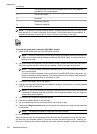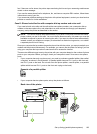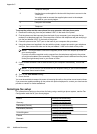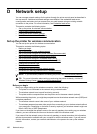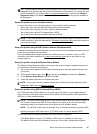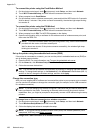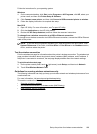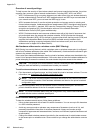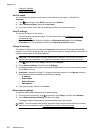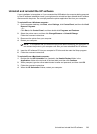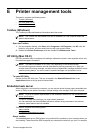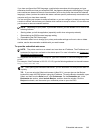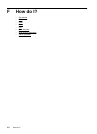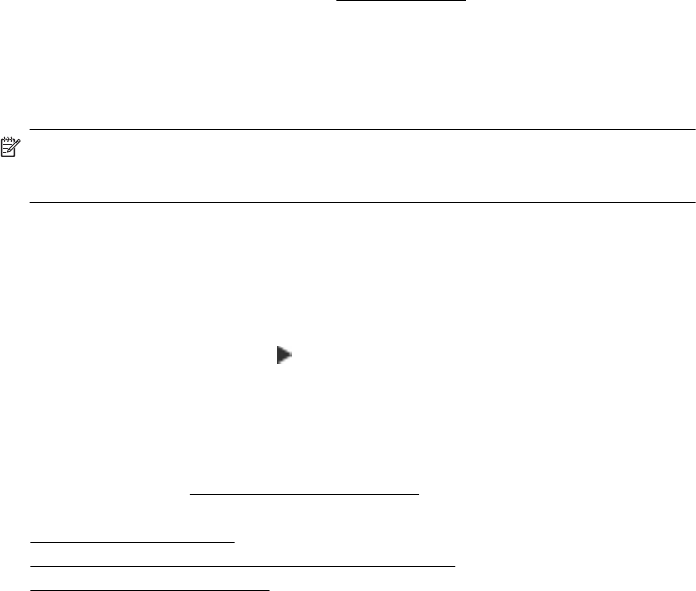
Follow the instructions for your operating system.
Windows
1. On the computer desktop, click Start, select Programs or All Programs, click HP, select your
printer name, and then click Printer Setup & Software.
2. Click Connect a new printer, and then click Convert a USB connected printer to wireless.
3. Follow the display instructions to complete the setup.
Mac OS X
1. Open HP Utility. For more information, see
To open HP Utility.
2. Click the Applications on the HP Utility toolbar.
3. Double-click HP Setup Assistant, and then follow the onscreen instructions.
To change from a wireless connection to a USB or Ethernet connection
To change from a wireless connection to a USB or Ethernet connection, connect the USB or Ethernet
cable to the printer.
NOTE: If you are using a computer with Mac OS X, add the printer to the print queue. Click
System Preferences in the Dock, click Print & Fax or Print & Scan in the Hardware section,
click +, and then select the printer.
Test the wireless connection
Print the wireless test page for information about the printer's wireless connection. The wireless test
page provides information about the printer's status, hardware (MAC) address, and IP address. If
the printer is connected to a network, the test page displays details about the network settings.
To print the wireless test page
1. On the printer control panel, touch
(right arrow), touch Setup, and then touch Network.
2. Touch Print Wireless Network Test.
Guidelines for ensuring wireless network security
The following information can help you keep your wireless network and wireless printer secure from
unauthorized use.
For more information, visit
www.hp.com/go/wirelessprinting.
This section contains the following topics:
•
Overview of security settings
• Add hardware addresses to a wireless router (MAC filtering)
• Other wireless security guidelines
Set up the printer for wireless communication 199