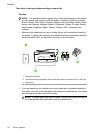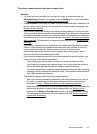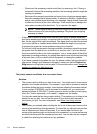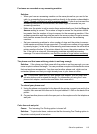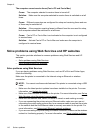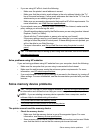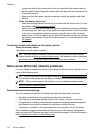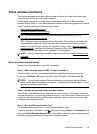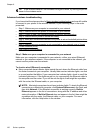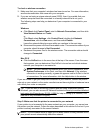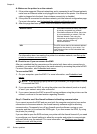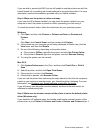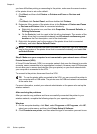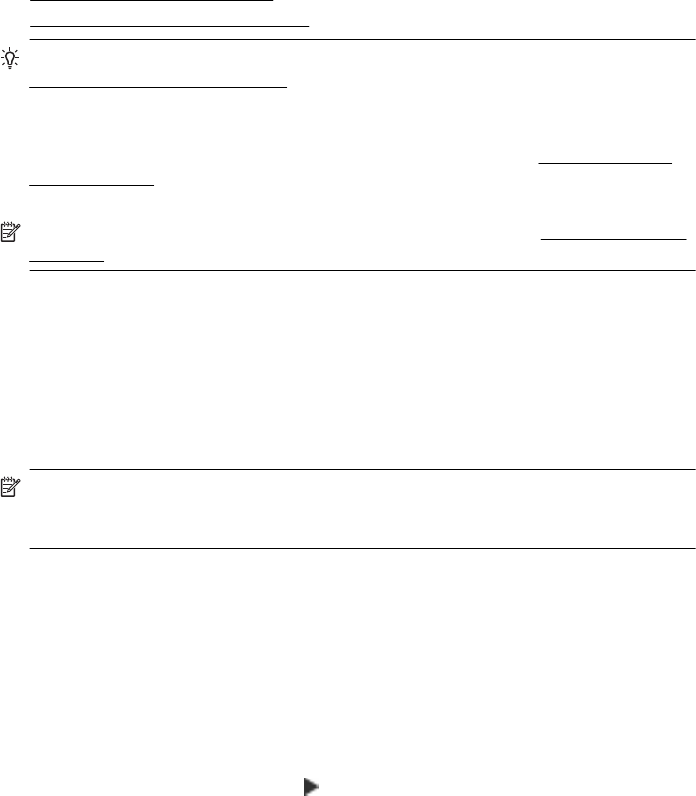
Solve wireless problems
This section provides information about solving problems you might encounter when
connecting the printer to your wireless network.
Follow these suggestions in order, starting with those listed in the “Basic wireless
troubleshooting” section. If you still encounter problems, follow the suggestions provided
in the “Advanced wireless troubleshooting” section.
•
Basic wireless troubleshooting
•
Advanced wireless troubleshooting
TIP: For more information about troubleshooting wireless problems, go to
www.hp.com/go/wirelessprinting.
TIP: If you are using a computer running Windows, HP provides a tool called HP
Home Network Diagnostic Utility that can help retrieve this information for some
systems. To use this tool, visit the HP Wireless Printing Center (
www.hp.com/go/
wirelessprinting), and then click Network Diagnostic Utility in the Quick Links section.
(At this time, this tool might not be available in all languages.)
NOTE: After you resolve the problem, follow the instructions in After resolving the
problems.
Basic wireless troubleshooting
Perform the following steps in the order presented.
Step 1 - Make sure the wireless (802.11) light is turned on
If the blue light is not on, the wireless capabilities might not have been turned on.
If you see a Wireless: Off option in the list, touch this option, and then touch On.
NOTE: If your printer supports Ethernet networking, make sure that an Ethernet
cable has not been connected to the printer. Connecting an Ethernet cable turns off
the printer's wireless capabilities.
Step 2 - Restart components of the wireless network
Turn off the router and the printer, and then turn them back on in this order: router first
and then the printer. If you still are unable to connect, turn off the router, printer, and your
computer. Sometimes, turning off the power and then turning it back on recovers from
a network communication issue.
Step 3 - Run the Wireless Network Test
For wireless networking issues, run the Wireless Network Test.
To print a Wireless Test Report, touch
(right arrow), touch Setup, touch Network, and
then select Print Wireless Network Test. If a problem is detected, the printed test report
includes recommendations that might help solve the problem.
Solve wireless problems 119