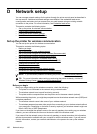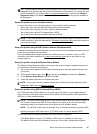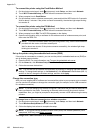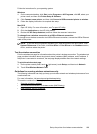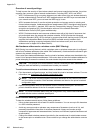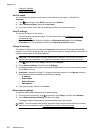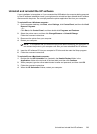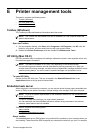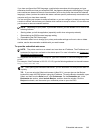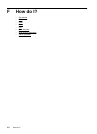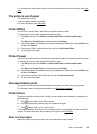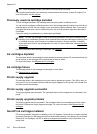Uninstall and reinstall the HP software
If your installation is incomplete, or if you connected the USB cable to the computer before prompted
by the HP software installation screen, you might need to uninstall and then reinstall the HP software
that came with the printer. Do not simply delete the printer application files from your computer.
To uninstall from a Windows computer:
1. On the computer desktop, click Start, select Settings, click Control Panel, and then click Add/
Remove Programs.
- Or -
Click Start, click Control Panel, and then double-click Programs and Features.
2. Select the printer name, and then click Change/Remove or Uninstall/Change.
Follow the onscreen instructions.
3. Disconnect the printer from your computer.
4. Restart your computer.
NOTE: It is important that you disconnect the printer before restarting your computer. Do
not connect the printer to your computer until after you have reinstalled the HP software.
5. Insert the HP software CD into your computer's CD drive and then start the Setup program.
6. Follow the onscreen instructions.
To uninstall from a Macintosh computer:
1. Double-click the HP Uninstaller icon (located in the Hewlett-Packard folder in the
Applications folder at the top level of the hard disk), and then click Continue.
2. When prompted, type the correct administrator’s name and password, and then click OK.
3. Follow the onscreen instructions.
4. When the HP Uninstaller finishes, restart your computer.
Uninstall and reinstall the HP software 203