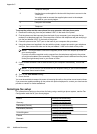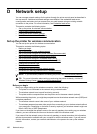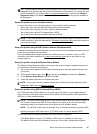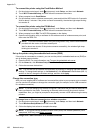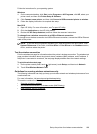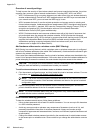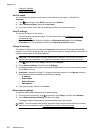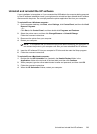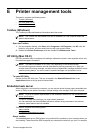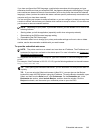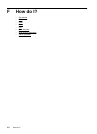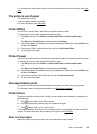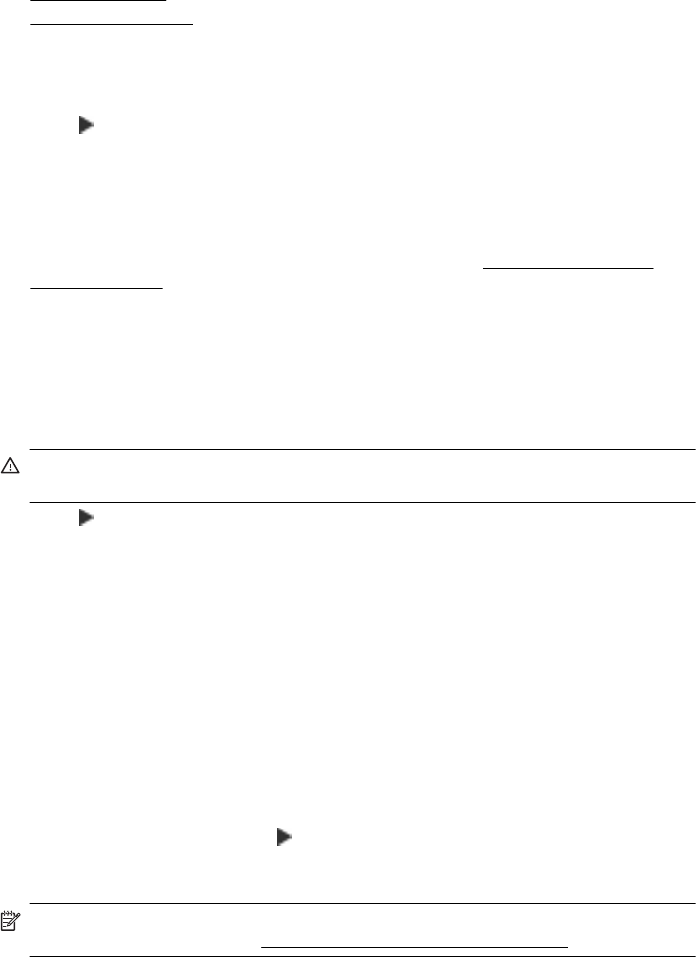
• Change IP settings
• Reset network settings
Set link speed
You can change the speed at which data is transmitted over the network. The default is
Automatic.
1. Touch
(right arrow), touch Setup, and then touch Network.
2. Select Advanced Setup, then touch Link Speed.
3. Touch the number next to the link speed that matches your network hardware:
View IP settings
To view the IP address of the printer:
• Print the network configuration page. For more information, see Understand the network
configuration page.
• Open the HP software (Windows), double-click Estimated Ink Levels, click the Device
Information tab. The IP address is listed in the Network Information section.
Change IP settings
The default IP setting for the IP settings is Automatic, which sets the IP settings automatically.
However, if you are an advanced user, you might want to manually change settings such as the IP
address, subnet mask, or the default gateway.
CAUTION: Be careful when manually assigning an IP address. If you enter an invalid IP
address during the installation, your network components cannot connect with the printer.
1. Touch (right arrow), touch Setup, and then touch Network.
2. Touch Advanced Setup, and then touch IP Settings.
3. A message appears warning that changing the IP address removes the printer from the network.
Touch OK to continue.
4. Automatic is selected by default. To change the settings manually, touch Manual, and then
enter the appropriate information for the following settings:
• IP Address
• Subnet Mask
• Default Gateway
• DNS Address
5. Enter your changes, and then touch Done.
Reset network settings
To reset the administrator password and network settings
1. On the printer control panel, touch (right arrow), touch Setup, and then touch Network.
2. Touch Restore Network Defaults, and then touch Yes.
A message appears stating that the network defaults have been restored.
NOTE: Print the network configuration page and verify that the network settings have been
reset. For more information, see
Understand the network configuration page.
Appendix D
202 Network setup