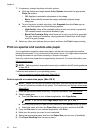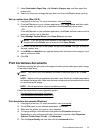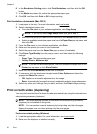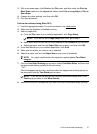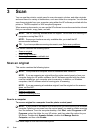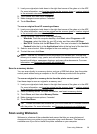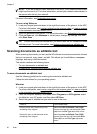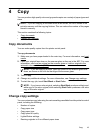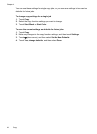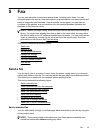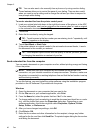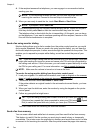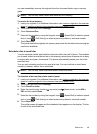• Make sure the text on the document is clear.
To successfully convert the document to editable text, the original must be clear and
of high quality. The following conditions can cause the software to not convert the
document successfully:
◦ The text on the original is faint or wrinkled.
◦ The text is too small.
◦ The structure of the document is too complex.
◦ The text is tightly spaced. For example, if the text that the software converts has
missing or combined characters, "rn" might appear as "m."
◦ The text is on a colored background. Colored backgrounds can cause images in
the foreground to blend too much.
• Choose the correct profile.
Be sure to select a shortcut or preset that allows scanning as editable text. These
options use scan settings designed to maximize the quality of your OCR scan. In
Windows, use the Editable Text (OCR) or Save as PDF shortcuts. In Mac OS X, use
the Documents preset.
• Save your file in the correct format.
If you want to extract just the text from the document, without any of the formatting of
the original, select a plain text format (such as Text (.txt) or TXT). If you want to extract
the text, as well as some of the formatting of the original, select Rich Text Format
(such as Rich Text (.rtf) or RTF) or searchable PDF format (Searchable PDF
(.pdf) or PDF-Searchable).
Chapter 3
42 Scan