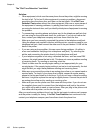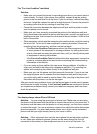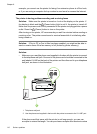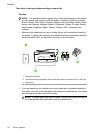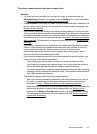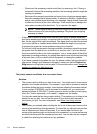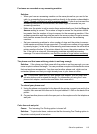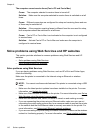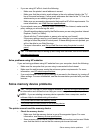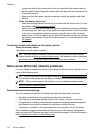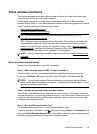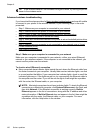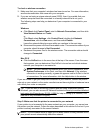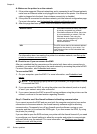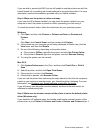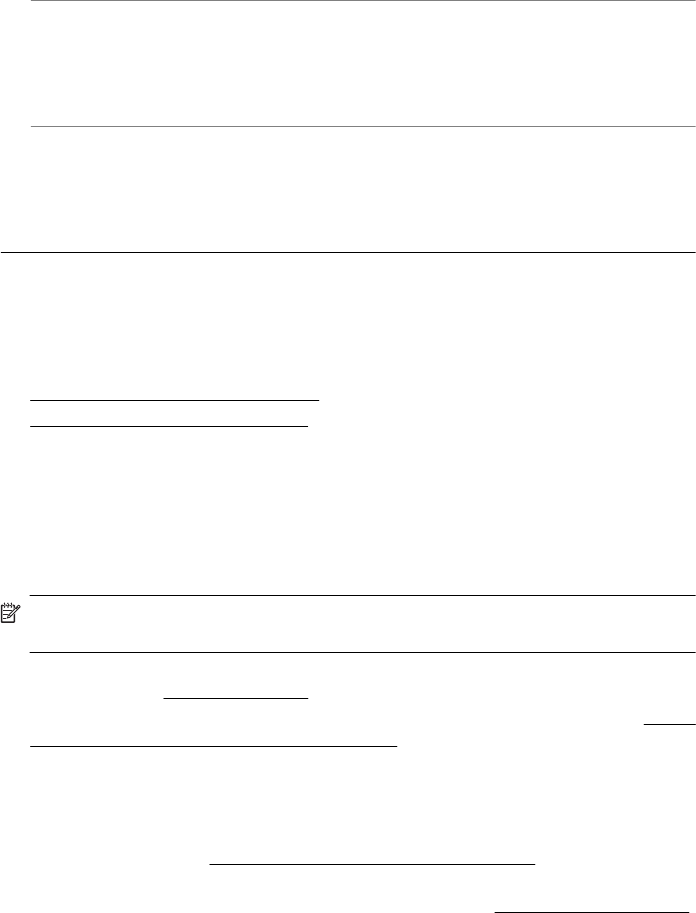
The computer cannot receive faxes (Fax to PC and Fax to Mac)
Cause: The computer selected to receive faxes is turned off.
Solution: Make sure the computer selected to receive faxes is switched on at all
times.
Cause: Different computers are configured for setup and receiving faxes and one
of them may be switched off.
Solution: If the computer receiving faxes is different from the one used for setup,
both computers should be switched on at all times.
Cause: Fax to PC or Fax to Mac is not activated or the computer is not configured
to receive faxes.
Solution: Activate Fax to PC or Fax to Mac and make sure the computer is
configured to receive faxes.
Solve problems using Web Services and HP websites
This section provides solutions to common problems using Web Services and HP
websites.
•
Solve problems using Web Services
•
Solve problems using HP websites
Solve problems using Web Services
If you are having problems using Web Services, such as HP ePrint and Printer Apps,
check the following:
Make sure the printer is connected to the Internet using an Ethernet or wireless
connection.
NOTE: You cannot use these web features if the printer is connected using a USB
cable.
• Make sure the latest product updates have been installed on the printer. For more
information, see
Update the printer.
• Make sure Web Services is enabled on the printer. For more information, see
Set up
Web Services using the printer’s control panel.
• Make sure the network hub, switch, or router is turned on and working correctly.
• If you are connecting the printer using an Ethernet cable, make sure you are not
connecting the printer using a phone cord or a crossover cable to connect the printer
to the network and that the Ethernet cable is securely connected to the printer. For
more information, see
Solve wired (Ethernet) network problems.
• If you are connecting the printer using a wireless connection, make sure the wireless
network is functioning properly. For more information, see
Solve wireless problems.
Chapter 8
116 Solve a problem