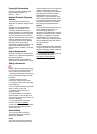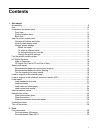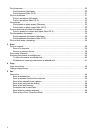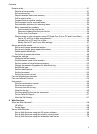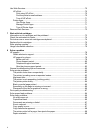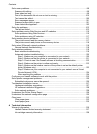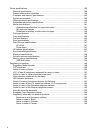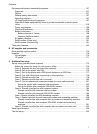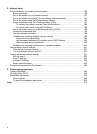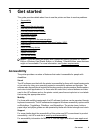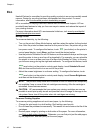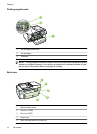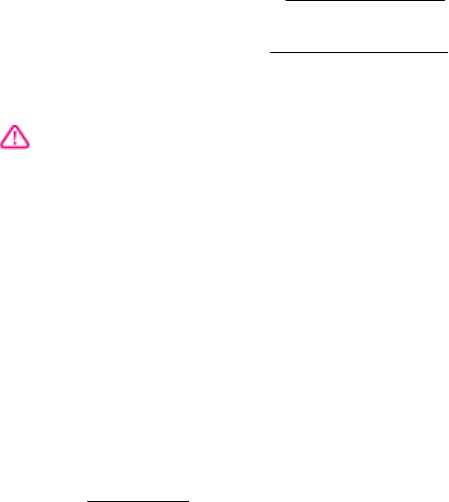
Copyright information
© 2012 Copyright Hewlett-Packard
Development Company, L.P.
Edition 1, 1/2012
Hewlett-Packard Company
notices
The information contained in this
document is subject to change without
notice.
All rights reserved. Reproduction,
adaptation, or translation of this
material is prohibited without prior
written permission of Hewlett-Packard,
except as allowed under copyright laws.
The only warranties for HP products
and services are set forth in the express
warranty statements accompanying
such products and services. Nothing
herein should be construed as
constituting an additional warranty. HP
shall not be liable for technical or
editorial errors or omissions contained
herein.
Acknowledgements
Windows, Windows XP, and Windows
Vista are U.S. registered trademarks of
Microsoft Corporation.
ENERGY STAR and the ENERGY
STAR mark are registered U.S. marks.
Safety information
Always follow basic safety precautions
when using this product to reduce risk
of injury from fire or electric shock.
1. Read and understand all instructions
in the documentation that comes with
the printer.
2. Observe all warnings and
instructions marked on the product.
3. Unplug this product from wall outlets
before cleaning.
4. Do not install or use this product near
water, or when you are wet.
5. Install the product securely on
a stable surface.
6. Install the product in a protected
location where no one can step on or
trip over the line cord, and the line cord
cannot be damaged.
7. If the product does not operate
normally, see
Solve a problem.
8. There are no user-serviceable parts
inside. Refer servicing to qualified
service personnel.
Accessibility
The printer provides a number of
features that make it accessible for
people with disabilities.
Visual
The printer software is accessible for
those with visual impairments or low
vision through the use of your operating
system's accessibility options and
features. It also supports most assistive
technology such as screen readers,
Braille readers, and voice-to-text
applications. For those who are color
blind, colored buttons and tabs used in
the software and on the printer control
panel have simple text or icon labels
that convey the appropriate action.
Mobility
For those with mobility impairments, the
printer software functions can be
executed through keyboard
commands. The software also supports
Windows accessibility options such as
StickyKeys, ToggleKeys, FilterKeys,
and MouseKeys. The printer doors,
buttons, paper trays, and paper guides
can be operated by those with limited
strength and reach.
Support
For more details about the accessibility
of this product and HP's commitment to
product accessibility, visit HP's web site
at
www.hp.com/accessibility.
For accessibility information for Mac OS
X, visit the Apple web site at
www.apple.com/accessibility.