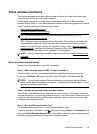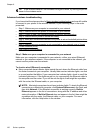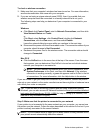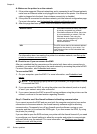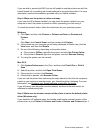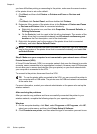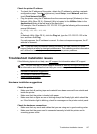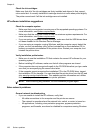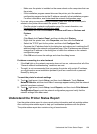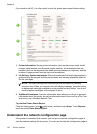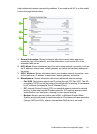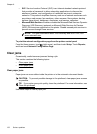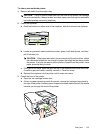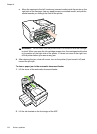Check the printer IP address
• To check the IP address of the printer, obtain the IP address by printing a network
configuration page. Touch
(right arrow), touch Setup, touch Network, and then
touch Print Network Settings.
• Ping the printer using the IP address from the command prompt (Windows) or from
Network Utility (Mac OS X). (Network Utility is located in the Utilities folder in the
Applications folder at the top level of the hard disk.)
For example, if the IP address is 123.123.123.123, type the following at the command
prompt (Windows):
C:\Ping 123.123.123.123
Or
In Network Utility (Mac OS X), click the Ping tab, type the 123.123.123.123 in the
box, and then click Ping.
If a reply appears, the IP address is correct. If a time-out response appears, the IP
address is incorrect.
TIP: If you are using a computer running Windows, you can visit the HP online
support website at
www.hp.com/go/customercare. This website provides information
and utilities that can help you correct many common printer problems.
Troubleshoot installation issues
If the following topics do not help, see HP support for information about HP support.
TIP: You can visit the HP online support website at www.hp.com/go/customercare
for information and utilities that can help you correct many common printer problems.
• Hardware installation suggestions
•
HP software installation suggestions
•
Solve network problems
Hardware installation suggestions
Check the printer
• Make sure that all packing tape and material have been removed from outside and
inside the printer.
• Make sure that the printer is loaded with paper.
• Make sure that no lights are on or blinking except the Ready light, which should be
on. If the Attention light is blinking, check for messages on the printer control panel.
Check the hardware connections
• Make sure that any cords and cables that you are using are in good working order.
• Make sure that the power cord is connected securely to both the printer and to
a working power outlet.
Troubleshoot installation issues 127