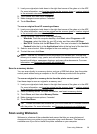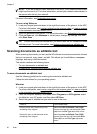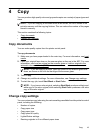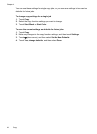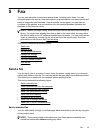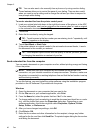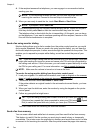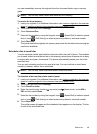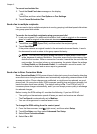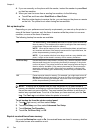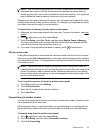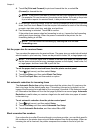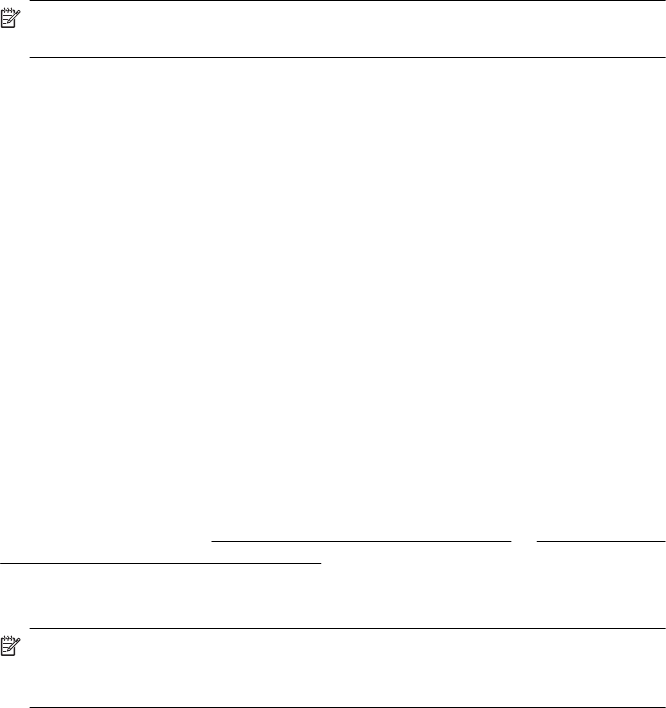
Mac OS X
1. Open the document on your computer that you want to fax.
2. From the File menu in your software application, click Print.
3. Select the printer that has “(Fax)” in the name.
4. Select Fax Recipients from the pop-up menu below the Orientation setting.
NOTE: If you cannot find the pop-up menu, try clicking the disclosure triangle
next to the Printer selection.
5. Enter the fax number and other information in the boxes provided, and then click Add
to Recipients.
6. Select the Fax Mode and any other fax options you want, and then click Send Fax
Now to begin dialing the fax number and faxing the document.
Send a fax manually from a phone
Sending a fax manually allows you to make a phone call and talk with the recipient before
you send the fax. This is useful if you want to inform the recipient that you are going to
send them a fax before sending it. When you send a fax manually, you can hear the dial
tones, telephone prompts, or other sounds through the handset on your telephone. This
makes it easy for you to use a calling card to send your fax.
Depending on how the recipient has their fax machine set up, the recipient might answer
the phone, or the fax machine might take the call. If a person answers the phone, you
can speak with the recipient before sending the fax. If a fax machine answers the call,
you can send the fax directly to the fax machine when you hear the fax tones from the
receiving fax machine.
To send a fax manually from an extension phone
1. Load your original print-side down in the right-front corner of the glass or in the ADF.
For more information, see
Load an original on the scanner glass or Load an original
in the automatic document feeder (ADF).
2. Touch Fax.
3. Dial the number by using the keypad on the phone that is connected to the printer.
NOTE: Do not use the keypad on the control panel of the printer when manually
sending a fax. You must use the keypad on your phone to dial the recipient's
number.
Send a fax 47