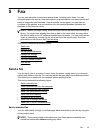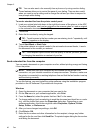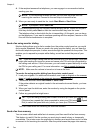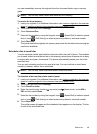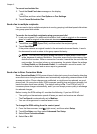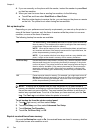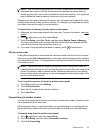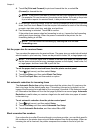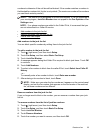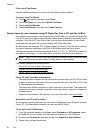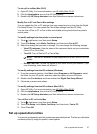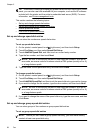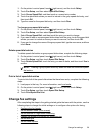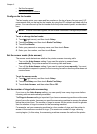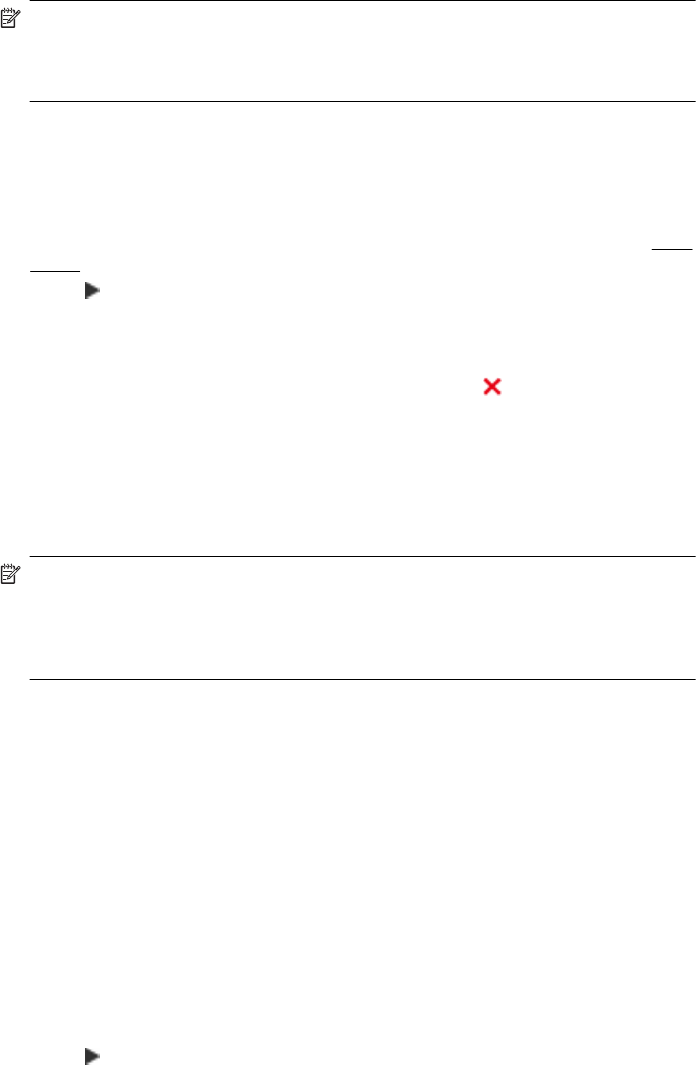
NOTE: After the memory becomes full, the oldest, printed faxes are overwritten as
new faxes are received. If all the stored faxes are unprinted, the printer does not
receive any fax calls until you print or delete the faxes from memory. You might also
want to delete the faxes in memory for security or privacy purposes.
Depending on the sizes of the faxes in memory, you can reprint up to eight of the most
recently printed faxes, if they are still in memory. For example, you might need to reprint
your faxes if you lost the copy of your last printout.
To reprint faxes in memory from the printer control panel
1. Make sure you have paper loaded in the main tray. For more information, see
Load
media.
2. Touch
(right arrow), and then select Setup.
3. Touch Fax Setup, touch Fax Tools, and then select Reprint Faxes in Memory.
The faxes are printed in the reverse order from which they were received with the
most recently received fax printed first, and so on.
4. If you want to stop reprinting the faxes in memory, touch
(Cancel button).
Poll to receive a fax
Polling allows the printer to ask another fax machine to send a fax that it has in its queue.
When you use the Poll to Receive feature, the printer calls the designated fax machine
and requests the fax from it. The designated fax machine must be set for polling and have
a fax ready to send.
NOTE: The printer does not support polling pass codes. Polling pass codes are
a security feature that require the receiving fax machine to provide a pass code to the
printer it is polling in order to receive the fax. Make sure the printer you are polling
does not have a pass code set up (or has not changed the default pass code) or the
printer cannot receive the fax.
To set up poll to receive a fax from the printer control panel
1. Touch Fax, and then select Settings.
2. Touch Poll to Receive.
3. Enter the fax number of the other fax machine.
4. Touch Start Fax.
Forward faxes to another number
You can set up the printer to forward your faxes to another fax number. A received color
fax is forwarded in black and white.
HP recommends that you verify the number you are forwarding to is a working fax line.
Send a test fax to make sure the fax machine is able to receive your forwarded faxes.
To forward faxes from the printer control panel
1. Touch
(right arrow), and then select Setup.
2. Touch Fax Setup, and then select Advanced Fax Setup.
3. Touch Fax Forwarding.
Receive a fax 53