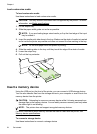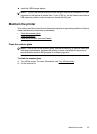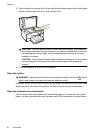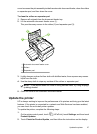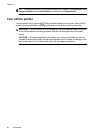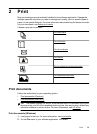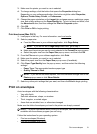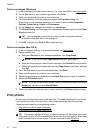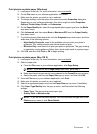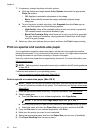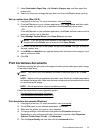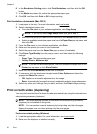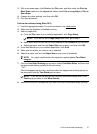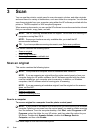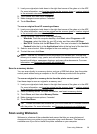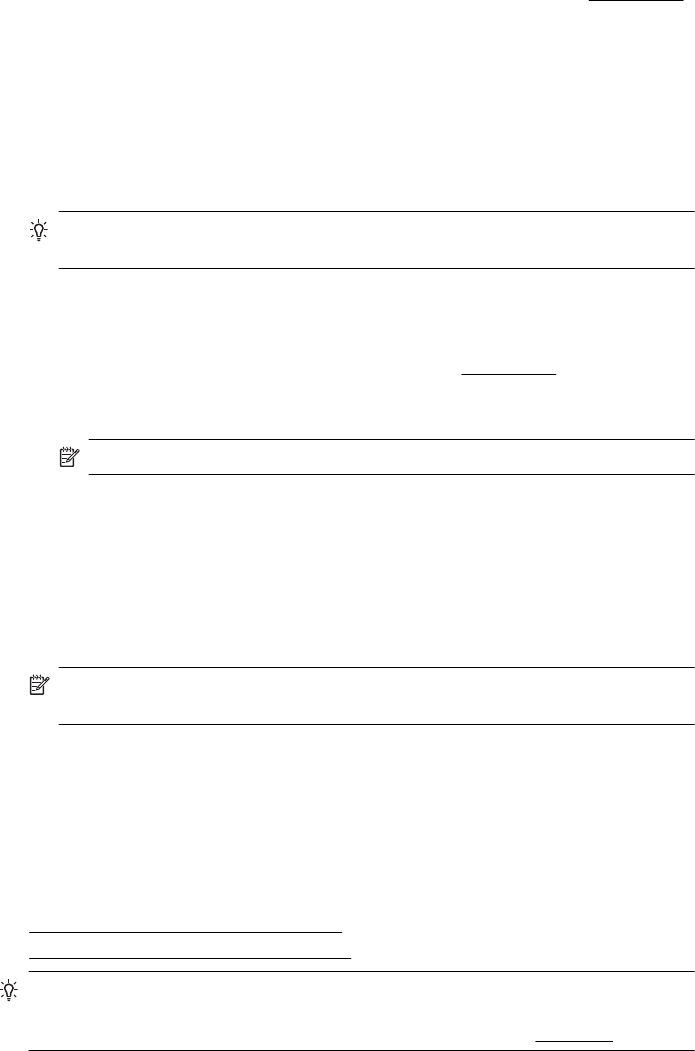
Print on envelopes (Windows)
1. Load envelopes print-side down in the tray. For more information, see Load media.
2. On the File menu in your software application, click Print.
3. Make sure the printer you want to use is selected.
4. To change settings, click the button that opens the Properties dialog box.
Depending on your software application, this button might be called Properties,
Options, Printer Setup, Printer, or Preferences.
5. On the Layout tab, change the orientation to Landscape.
6. Click Paper/Quality, and then select the appropriate envelope type from the Paper
Size drop-down list.
TIP: You can change more options for the print job by using the features
available on the other tabs in the dialog box.
7. Click OK, and then click Print or OK to begin printing.
Print on envelopes (Mac OS X)
1. Load envelopes in the tray. For more information, see Load media.
2. Select a paper size:
a.From the File menu in your software application, click Page Setup.
NOTE: If you do not see a Page Setup menu item, go to step 3.
b. Make sure the printer you want to use is selected in the Format For pop-up menu.
c. Select the appropriate envelope size from the Paper Size pop-up menu, and then
click OK.
3. From the File menu in your software application, click Print.
4. Make sure the printer you want to use is selected.
5. Select the appropriate envelope size in the Paper Size pop-up menu (if available).
6. Select the Orientation option.
NOTE: If you do not see these options, click the disclosure triangle next to the
Printer pop-up menu or click Show Details.
7. Select any other print settings that you want, and then click Print to begin printing.
Print photos
Do not leave unused photo paper in the input tray. The paper might start to curl, which
could impair the quality of your printout. Photo paper should be flat before printing.
Follow the instructions for your operating system.
•
Print photos on photo paper (Windows)
•
Print photos on photo paper (Mac OS X)
TIP: This printer includes HP ePrint, a free service from HP that allows you to print
documents on your HP ePrint-enabled printer anytime, from any location, without any
additional software or printer drivers. For more information, see
HP ePrint.
Chapter 2
32 Print