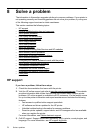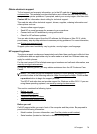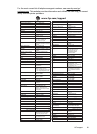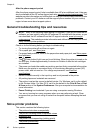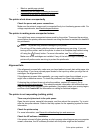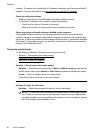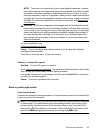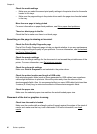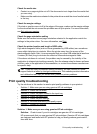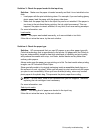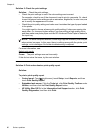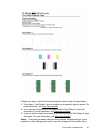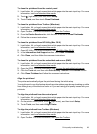Check the media settings
• Make sure you select the correct print quality settings in the printer driver for the media
loaded in the trays.
• Make sure the page settings in the printer driver match the page size of media loaded
in the tray.
More than one page is being picked
For more information on paper-feed problems, see
Solve paper-feed problems.
There is a blank page in the file
Check the file to make sure there is no blank page.
Something on the page is missing or incorrect
Check the Print Quality Diagnostic page
Print a Print Quality Diagnostic page to help you decide whether to run any maintenance
tools to improve the print quality of your printouts. For more information, see
Understand
the Printer Status Report.
Check the margin settings
Make sure the margin settings for the document do not exceed the printable area of the
printer. For more information, see
Set minimum margins.
Check the color print settings
Make sure Print in Grayscale is not selected in the printer driver.
Check the printer location and length of USB cable
High electromagnetic fields (such as those generated by USB cables) can sometimes
cause slight distortions to printouts. Move the printer away from the source of the
electromagnetic fields. Also, it is recommended that you use a USB cable that is less than
3 meters (9.8 feet) long to minimize the effects of these electromagnetic fields.
Check the paper size
Make sure the selected paper size matches the actual loaded paper size.
Placement of the text or graphics is wrong
Check how the media is loaded
Make sure the media width and length guides fit snugly against the edges of the stack of
media, and make sure the tray is not overloaded. For more information, see
Load
media.
Chapter 8
86 Solve a problem