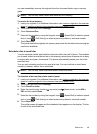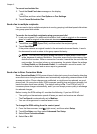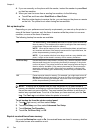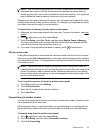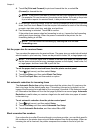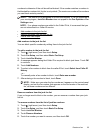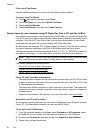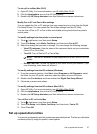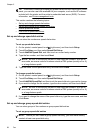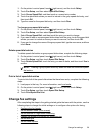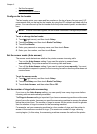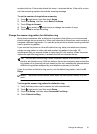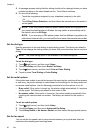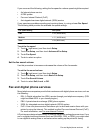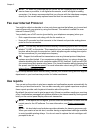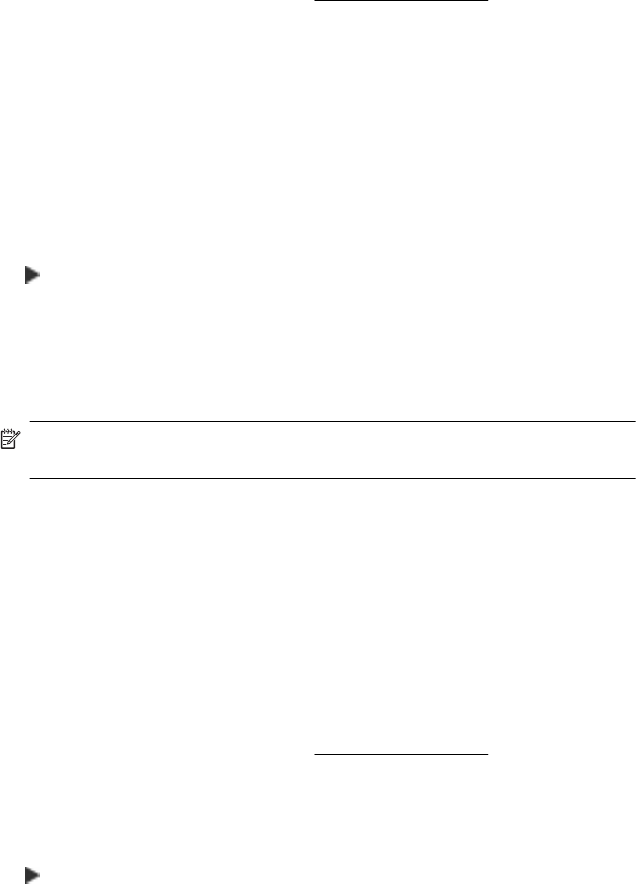
To set up Fax to Mac (Mac OS X)
1. Open HP Utility. For more information, see
HP Utility (Mac OS X).
2. Click the Applications icon on the HP Utility toolbar.
3. Double-click HP Setup Assistant, and then follow the on-screen instructions.
Modify Fax to PC and Fax to Mac settings
You can update the Fax to PC settings from your computer at any time from the Digital
Fax Setup Wizard. You can update the Fax to Mac settings from the HP Utility.
You can turn off Fax to PC or Fax to Mac and disable printing faxes from the printer's
control panel.
To modify settings from the printer’s control panel
1. Touch
(right arrow), and then touch Setup.
2. Touch Fax Setup, touch Basic Fax Setup, and then touch Fax to PC.
3. Select the setting that you want to change. You can change the following settings:
• View PC hostname: View the name of the computer that is set up to administer
Fax to PC or Fax to Mac.
• Turn Off: Turn off Fax to PC or Fax to Mac.
NOTE: Use the HP software on your computer to turn on Fax to PC or Fax
to Mac.
• Disable Fax Print: Choose this option to print faxes as they are received. If you
turn off printing, color faxes will still print.
To modify settings from the HP software (Windows)
1. From the computer desktop, click Start, select Programs or All Programs, select
the folder for your HP printer, and then select the option for your HP printer.
2. Double-click Fax Actions, and then double-click Digital Fax Setup Wizard.
3. Follow the onscreen instructions.
To modify settings from the HP software (Mac OS X)
1. Open HP Utility. For more information, see
HP Utility (Mac OS X).
2. Click the Applications icon on the HP Utility toolbar.
3. Double-click HP Setup Assistant, and then follow the on-screen instructions.
Turn off Fax to PC or Fax to Mac
1. Touch
(right arrow), and then touch Setup.
2. Touch Fax Setup, touch Basic Fax Setup, and then touch Fax to PC.
3. Touch Turn Off.
Set up speed-dial entries
You can set up frequently used fax numbers as speed-dial entries. This lets you dial those
numbers quickly by using the printer’s control panel.
Set up speed-dial entries 57