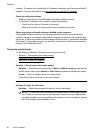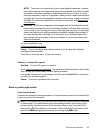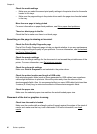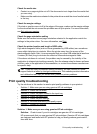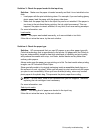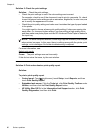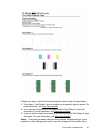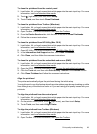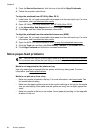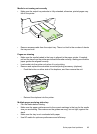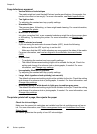prints, a Print Quality Diagnostic page can help you determine if the printing system
is working correctly.
Solution 7: Contact HP support
Solution: Contact HP support for service.
If prompted, choose your country/region, and then click Contact HP for information
on calling for technical support.
TIP: If you are using a computer running Windows, you can visit the HP online
support website at
www.hp.com/go/customercare. This website provides
information and utilities that can help you correct many common printer problems.
Cause: There was a problem with the printhead.
Printhead maintenance
If you are experiencing problems with printing, you might have a problem with the
printhead. You should perform the procedures in the following sections only when
directed to do so for resolving print quality issues.
Performing the aligning and cleaning procedures unnecessarily can waste ink and
shorten the life of the cartridges.
This section contains the following topics:
•
Clean the printhead
•
Align the printhead
Clean the printhead
If your printed output is streaked or has any incorrect or missing colors, the printhead
might need to be cleaned.
There are two stages of cleaning. Each stage lasts about two minutes, uses one sheet
of paper, and uses an increasing amount of ink. After each stage, review the quality of
the printed page. You should only initiate the next phase of cleaning if the print quality is
poor.
If print quality still seems poor after you complete both stages of cleaning, try aligning the
printer. If print quality problems persist after cleaning and aligning, contact HP support.
For more information, see
HP support.
NOTE: Cleaning uses ink, so clean the printhead only when necessary. The cleaning
process takes a few minutes. Some noise might be generated in the process. Before
cleaning the printhead, make sure you load paper. For more information, see
Load
media.
Not turning the printer off correctly can cause print quality problems. For more
information, see
Turn off the printer.
Chapter 8
92 Solve a problem