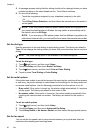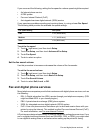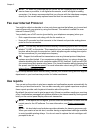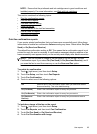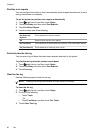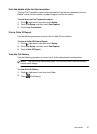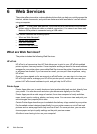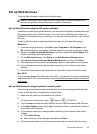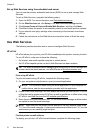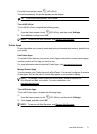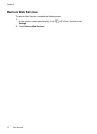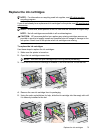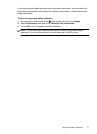Set up Web Services using the embedded web server
You can use the printer’s embedded web server (EWS) to set up and manage Web
Services.
To set up Web Services, complete the following steps:
1. Open the EWS. For more information, see
Embedded web server.
2. On the Web Services tab, click Setup in the Web Services Settings section.
3. Click Accept Terms of Use and Enable Web Services, and then click Next.
4. Click Yes to allow the printer to automatically check for and install product updates.
5. If your network uses proxy settings when connecting to the Internet, enter these
settings.
6. Follow the instructions on the Web Services information sheet to finish the setup.
Use Web Services
The following section describes how to use and configure Web Services.
HP ePrint
HP ePrint allows you to print to your HP ePrint-enabled printer anytime, from any location.
To use HP ePrint, make sure to have the following:
• An Internet- and email-capable computer or mobile device
• An HP ePrint-capable printer on which Web Services has been enabled
TIP: For more information about managing and configuring HP ePrint settings and
to learn about the latest features, visit ePrintCenter at
www.eprintcenter.com.
Print using HP ePrint
To print documents using HP ePrint, complete the following steps:
1. On your computer or mobile device, open your email application.
NOTE: For information about using the email application on your computer or
mobile device, see the documentation provided with the application.
2. Create a new email message, and then attach the file that you want to print. For a list
of files that can be printed using HP ePrint, as well as guidelines to follow when using
HP ePrint, see
Web Services and HP website specifications.
3. Enter the printer’s email address in the “To” line of the email message, and then select
the option to send the email message.
NOTE: Make sure that the printer’s email address is the only address listed in the
“To” line of the email message. If other email addresses are listed in the “To” line, the
attachments you are sending might not print.
Find the printer’s email address
To display your printer’s HP ePrint email address, complete the following steps:
Chapter 6
70 Web Services