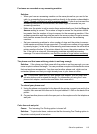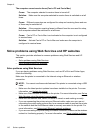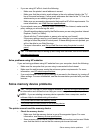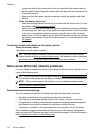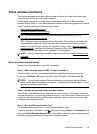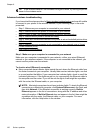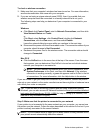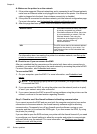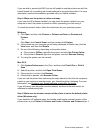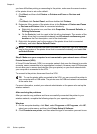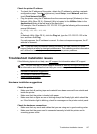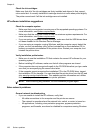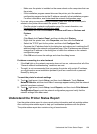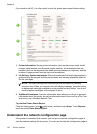If you are able to access the EWS, but are still unable to use the printer even with the
firewall turned off, try enabling the firewall software to recognize the printer. For more
information, see the documentation provided with your firewall software.
Step 4: Make sure the printer is online and ready
If you have the HP software installed, you can check the printer’s status from your
computer to see if the printer is paused or offline, preventing you from using it.
To check the printer’s status, follow the instructions for your operating system:
Windows
1. Click Start, and then click Printers or Printers and Faxes or Devices and
Printers.
- Or -
Click Start, click Control Panel, and then double-click Printers.
2. If the printers on your computer are not being displayed in Details view, click the
View menu, and then click Details.
3. Do one of the following, depending on the printer status:
a. If the printer is Offline, right-click the printer, and click Use Printer Online.
b. If the printer is Paused, right-click the printer, and click Resume Printing.
4. Try using the printer over the network.
Mac OS X
1. Click System Preferences in the Dock, and then click Print & Fax or Print &
Scan.
2. Select the printer, and the click Open Print Queue.
3. If the print job is on hold, click Resume.
4. If the printer is paused, click Resume Printer.
If you can use the printer after performing the steps above but find that the symptoms
persist as you continue to use the printer, your firewall might be interfering. For more
information, see
Configure your firewall software to work with the printer
If you still cannot use the printer over the network, continue to the next section for
additional troubleshooting help
Step 5: Make sure the wireless version of the printer is set as the default printer
driver (Windows only)
If you install the HP software again, the installer might create a second version of the
printer driver in your Printers or Printers and Faxes or Devices and Printers folder. If
Solve wireless problems 123