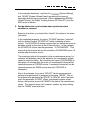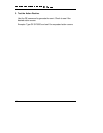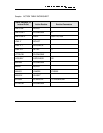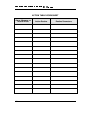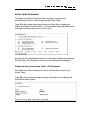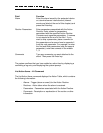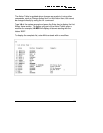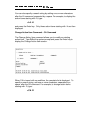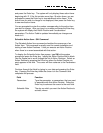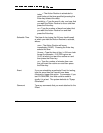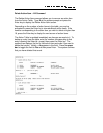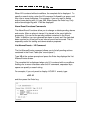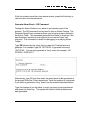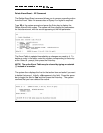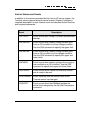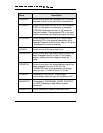109
and press the Enter key. The system will only display those action items
beginning with .D. If the list contains more than 18 action items, you are
prompted to press the Enter key to view additional action items. If the
action item you wish to change is not displayed, then press the Enter key
to see more action items.
You are prompted to enter the number corresponding to the action item
you wish to change. After you type in a number and press the Enter key,
the system will display that Action Routine and it’s associated
parameters. The Action Table is updated immediately as changes are
made to it.
Schedule Action Item – SAI Command
The Schedule Action Item command schedules the occurrence of an
Action Item. This command is usually used for remote installation and
testing of new Action Routines. It lets you execute an Action Routine
when there is no event associated with that action.
To display the Schedule Action Item screen, type
SAI
at the system
prompt and press the Enter key. Initially the Action Routine field is blank.
Use the Space bar to scroll through the list of Action Routines. Select an
Action Routine by pressing the Enter key when the Action Routine you
want appears in the field. The cursor will then advance to the Parameters
field.
Continue through the fields by typing in your data and pressing the Enter
key. Pressing the Enter key when the cursor is in the Comment field
completes the process.
Field Function
Parameters
Type the parameter, or parameters, that you want
to associate with this Action Routine. Press the
Enter key to advance the cursor to the next field.
Schedule Date
The day on which you want the Action Routine to
activate, where: