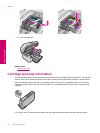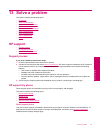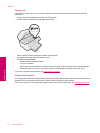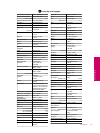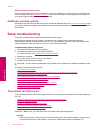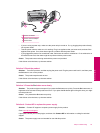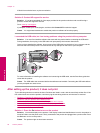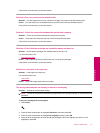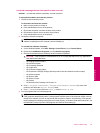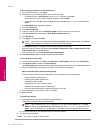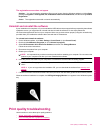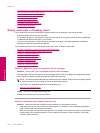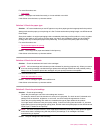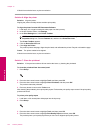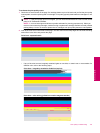5. When prompted, press the down arrow button to highlight Yes for confirmation, and then press OK.
The Preferences menu reappears.
6. Press the down arrow button to highlight Set Country/Region, and then press OK.
7. Press the down arrow button to scroll through the countries/regions. When the country/region you want to
use is highlighted, press OK.
8. When prompted, press the down arrow button to highlight Yes for confirmation, and then press OK.
Cause: You might have selected the incorrect country/region when setting up the product. The country/region
you select determines the paper sizes shown on the display.
The Minimum System Checks screen appears
Solution: Click Details to see what the specific problem is, and then correct the problem before attempting
to install the software.
Cause: Your system did not meet the minimum requirements to install the software.
A red X appears on the USB connect prompt
Solution: Check that the product is turned on, and then try the USB connection again.
To retry the USB connection
1. Verify that the USB cable is set up properly as follows:
• Unplug the USB cable and plug it in again or try plugging the USB cable into a different USB port.
• Do not attach the USB cable to a keyboard.
• Verify that the USB cable is 3 meters (9.8 feet) or less in length.
• If you have several USB devices attached to your computer, you might want to unplug the other devices
during the installation.
2. Unplug the product power cord, and then plug it in again.
3. Verify that the USB cable and power cord are plugged in.
4. Click Retry to retry the connection.
5. Continue with the installation and restart the computer when prompted.
Cause: The USB connection between the product and the computer failed.
Chapter 13
98 Solve a problem
Solve a problem