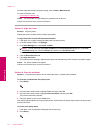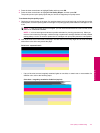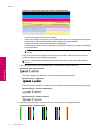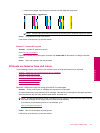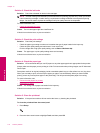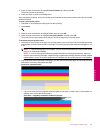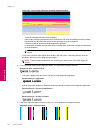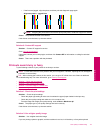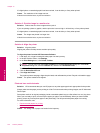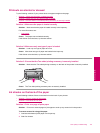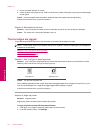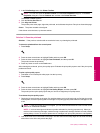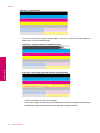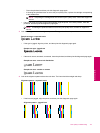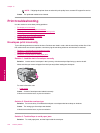If a digital photo or rasterized graphic has been resized, it can be blurry or fuzzy when printed.
Cause: The resolution of the image was low.
If this did not solve the issue, try the next solution.
Solution 3: Print the image in a smaller size
Solution: Reduce the size of the image and then print it.
If you are printing a photo or graphic, and the print size is set too high, it will be blurry or fuzzy when printed.
If a digital photo or rasterized graphic has been resized, it can be blurry or fuzzy when printed.
Cause: The image was printed in a larger size.
If this did not solve the issue, try the next solution.
Solution 4: Align the printer
Solution: Align the printer.
Aligning the printer can help ensure excellent print quality.
To align the printer from the HP Photosmart Software
1. Load letter, A4, or legal unused plain white paper into the input tray.
2. In the HP Solution Center, click Settings.
3. In the Print Settings area, click Printer Toolbox.
NOTE: You can also open the Printer Toolbox from the Print Properties dialog box. In the Print
Properties dialog box, click the Features tab, and then click Printer Services.
The Printer Toolbox appears.
4. Click the Device Services tab.
5. Click Align the Printer.
The product prints a test page, aligns the print head, and calibrates the printer. Recycle or discard the page.
Cause: The printer needed to be aligned.
Printouts have vertical streaks
Solution: HP recommends that you use HP papers or any other paper type that is appropriate for the product.
Always make sure the paper you are printing on is flat. For best results when printing images, use HP Advanced
Photo Paper.
Store photo media in its original packaging inside a resealable plastic bag on a flat surface in a cool, dry place.
When you are ready to print, remove only the paper you plan to use immediately. When you have finished
printing, return any unused photo paper to the plastic bag. This will prevent the photo paper from curling.
For more information, see:
•
Recommended papers for printing
•
Information on paper
Cause: The wrong kind of paper was loaded in the input tray.
Chapter 13
122 Solve a problem
Solve a problem