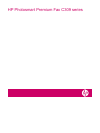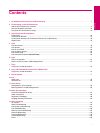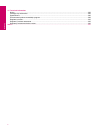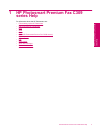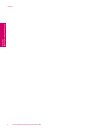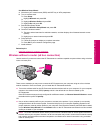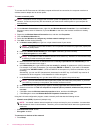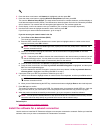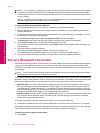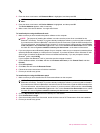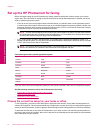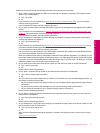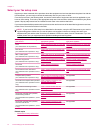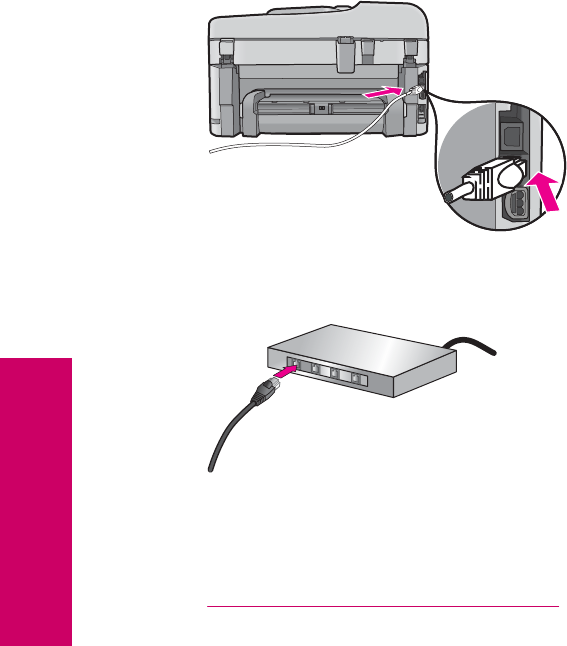
3. Connect the other end of the Ethernet cable to an available port on your Ethernet router or switch.
4. Once you have connected the HP Photosmart to the network, install the software.
Related topics
•
Install the software for a network connection
Wireless with a router (infrastructure network)
To connect the HP Photosmart to an integrated wireless WLAN 802.11 network, you will need the following:
❑
A wireless 802.11 network that includes a wireless router or access point.
❑
A desktop computer or laptop with either wireless networking support, or a network interface card (NIC). The
computer must be connected to the wireless network that you intend to install the HP Photosmart on.
❑
Broadband Internet access (recommended) such as cable or DSL.
If you connect the HP Photosmart on a wireless network that has Internet access, HP recommends that you use
a wireless router (access point or base station) that uses Dynamic Host Configuration Protocol (DHCP).
❑
Network name (SSID).
❑
WEP key or WPA Passphrase (if needed).
To connect the HP Photosmart to wireless network
▲ Do one of the following:
Use Windows Connect Now
a. Turn on wireless radio.
❑
Press Setup.
❑
Highlight Network and press OK.
❑
Highlight Wireless Radio and press OK.
❑
Highlight On and press OK.
b. Insert memory with your network settings.
c. Connect to wireless network.
❑
Highlight Yes, set up printer on network using wireless settings on memory device and press
OK.
❑
Press OK to print a network configuration page.
d. Install software.
Chapter 2
6 Finish setting up the HP Photosmart
Finish setting up the HP Photosmart