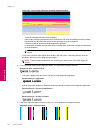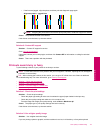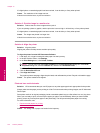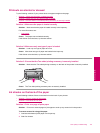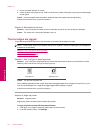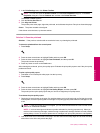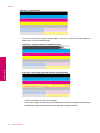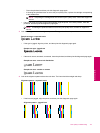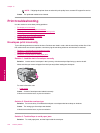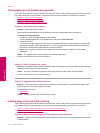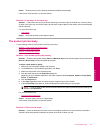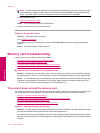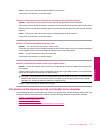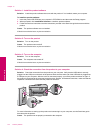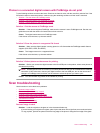NOTE: If aligning the printer does not solve this print quality issue, contact HP support for service.
Cause: The printhead needed to be cleaned.
Print troubleshooting
Use this section to solve these printing problems:
•
Envelopes print incorrectly
•
The product prints meaningless characters
•
The pages in my document came out in the wrong order
•
The margins are not printing as expected
•
A blank page came out while printing
•
The product prints slowly
Envelopes print incorrectly
Try the following solutions to resolve the issue. Solutions are listed in order, with the most likely solution first. If the
first solution does not solve the problem, continue trying the remaining solutions until the issue is resolved.
•
Solution 1: Load the stack of envelopes correctly
•
Solution 2: Check the envelope type
•
Solution 3: Tuck the flaps to avoid paper jams
Solution 1: Load the stack of envelopes correctly
Solution: Load a stack of envelopes in the input tray, with the envelope flaps facing up and to the left.
Make sure that you remove all paper from the input tray before loading the envelopes.
For more information, see:
•
Load media
Cause: A stack of envelopes was loaded incorrectly.
If this did not solve the issue, try the next solution.
Solution 2: Check the envelope type
Solution: Do not use shiny or embossed envelopes or envelopes that have clasps or windows.
Cause: The wrong type of envelope was loaded.
If this did not solve the issue, try the next solution.
Solution 3: Tuck the flaps to avoid paper jams
Solution: To avoid paper jams, tuck the flaps inside the envelopes.
Chapter 13
128 Solve a problem
Solve a problem