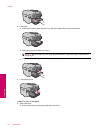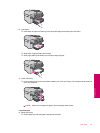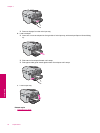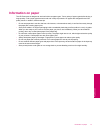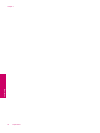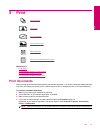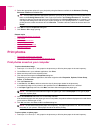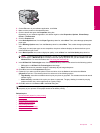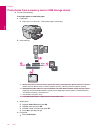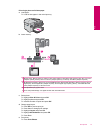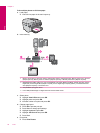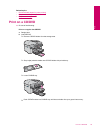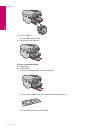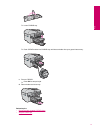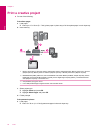2. On the File menu in your software application, click Print.
3. Make sure the product is the selected printer.
4. Click the button that opens the Properties dialog box.
Depending on your software application, this button might be called Properties, Options, Printer Setup,
Printer, or Preferences.
5. Click the Features tab.
6. In the Basic Options area, from the Paper Type drop-down list, select More. Then, select the appropriate photo
paper type.
7. In the Resizing Options area, from the Size drop-down list, select More. Then, select the appropriate paper
size.
If the paper size and paper type are not compatible, the printer software displays an alert and allows you to
select a different type or size.
8. In the Basic Options area, select a high print quality, such as Best, from the Print Quality drop-down list.
NOTE: To achieve the highest dpi resolution, you can use the Maximum dpi setting with supported types
of photo paper. If Maximum dpi is not listed in the Print quality drop-down list, you can enable it from the
Advanced tab. For more information, see
Print using the maximum dpi.
9. In the HP Real Life Technologies area, click the Photo fix drop-down list and select from the following options:
• Off: applies no HP Real Life Technologies to the image.
• Basic: enhances low-resolution images; moderately adjusts image sharpness.
10. Click OK to return to the Properties dialog box.
11. (Optional) If you want to print the photo in black and white, click the Color tab and select the Print in
grayscale check box. From the drop-down list, select one of the following options:
• High Quality: uses all the available colors to print your photo in grayscale. This creates smooth and natural
shades of gray.
• Black Ink Only: uses black ink to print your photo in grayscale. The gray shading is created by varying
patterns of black dots, which might result in a grainy image.
12. Click OK, and then click Print or OK in the Print dialog box.
NOTE: Do not leave unused photo paper in the input tray. The paper might start to curl, which could reduce
the quality of your printout. Photo paper should be flat before printing.
Related topics
•
Recommended papers for photo printing
•
Load media
•
Print using the maximum dpi
•
View the print resolution
•
Use printing shortcuts
•
Set the default print settings
•
Stop the current job
Print photos 45
Print