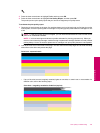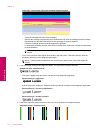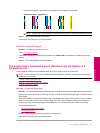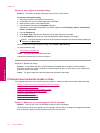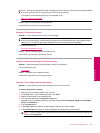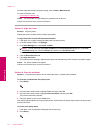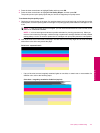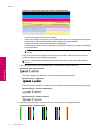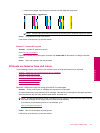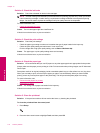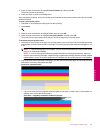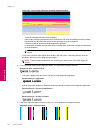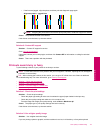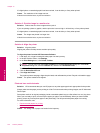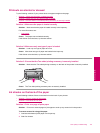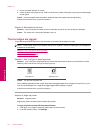• If the lines are jagged, align the printer, and then print this diagnostic page again.
Alignment pattern - jagged lines
NOTE: If aligning the printer does not solve this print quality issue, contact HP support for service.
Cause: The printhead needed to be cleaned.
If this did not solve the issue, try the next solution.
Solution 7: Contact HP support
Solution: Contact HP support for service.
Go to:
www.hp.com/support.
If prompted, choose your country/region, and then click Contact HP for information on calling for technical
support.
Cause: There was a problem with the printhead.
Printouts are faded or have dull colors
Try the following solutions if the colors in your printout are not as bright and intense as you expected.
•
Solution 1: Make sure you are using genuine HP ink cartridges
•
Solution 2: Check the ink levels
•
Solution 3: Check the print settings
•
Solution 4: Check the paper type
•
Solution 5: Clean the printhead
•
Solution 6: Contact HP support
Solution 1: Make sure you are using genuine HP ink cartridges
Solution: Check to see if your ink cartridges are genuine HP ink cartridges.
HP recommends that you use genuine HP ink cartridges. Genuine HP ink cartridges are designed and tested
with HP printers to help you easily produce great results, time after time.
NOTE: HP cannot guarantee the quality or reliability of non-HP supplies. Product service or repairs required
as a result of using a non-HP supply will not be covered under warranty.
If you believe you purchased genuine HP ink cartridges, go to:
www.hp.com/go/anticounterfeit
Cause: Non-HP ink cartridges were being used.
If this did not solve the issue, try the next solution.
Print quality troubleshooting 117
Solve a problem