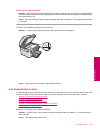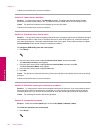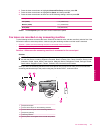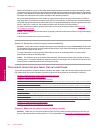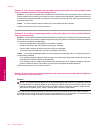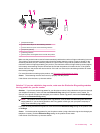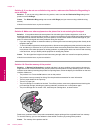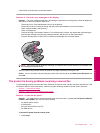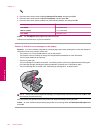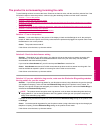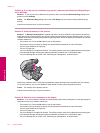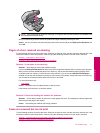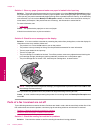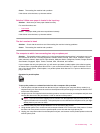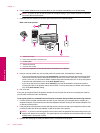If this did not solve the issue, try the next solution.
Solution 11: Check for error messages on the display
Solution: If an error condition exists that is preventing the product from printing faxes, review the display for
information on the error condition. Make sure:
• The product is on. Press the On button to turn on the product.
• The product is set up correctly for faxing. See the printed documentation for more information.
• There is paper loaded in the input tray.
• There is no paper jam.
• The print carriage is not stalled or blocked. Turn off the product, remove any objects that are blocking the
print cartridge carriage (including any packing materials), and then turn on the product again.
• The print cartridge door is closed. If not, close the print cartridge door, as shown below:
NOTE: If the product has an alignment message, you might be able to press the button next to OK to clear
the message and resume faxing.
After you resolve any problems found, the product can begin answering incoming fax calls.
Cause: An error condition was preventing the product from receiving faxes and Backup Fax Reception was
set to Off.
The product is having problems receiving a manual fax
Try the following solutions to resolve the issue. Solutions are listed in order, with the most likely solution first. If the
first solution does not solve the problem, continue trying the remaining solutions until the issue is resolved.
•
Solution 1: Lower the fax speed
•
Solution 2: Check for error messages on the display
Solution 1: Lower the fax speed
Solution: You might need to send and receive faxes at a slower rate. Try setting the Fax Speed to Medium
(14400) or Slow (9600) if you use one of the following:
• An Internet phone service
• A PBX system
• Fax over Internet Protocol (FoIP)
• An ISDN service
To set the fax speed from the control panel
1. Press Setup.
Fax troubleshooting 167
Solve a problem