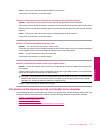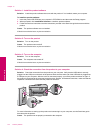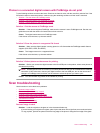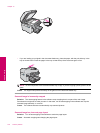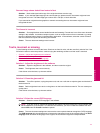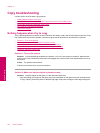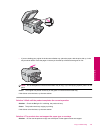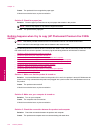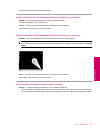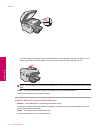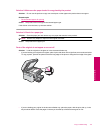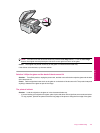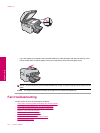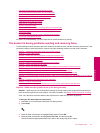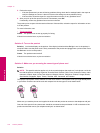If this did not solve the issue, try the next solution.
Solution 4: Make sure the HP Photosmart Software is installed on your computer
Solution: Insert the product installation CD and install the software.
For more information, see the Setup Guide.
Cause: The HP Photosmart Software was not installed on your computer.
If this did not solve the issue, try the next solution.
Solution 5: Make sure the HP Photosmart Software is running on your computer
Solution: Open the software you installed with the product and try scanning again.
NOTE: To check to see whether the software is running, right-click on the HP Digital Imaging Monitor
icon in the system tray at the far right of the Windows taskbar. Pick a device in the list, and then click Display
Status.
Cause: The HP Photosmart Software was not running on your computer.
If this did not solve the issue, try the next solution.
Solution 6: Make sure that the original is placed correctly
Solution: Load the original on the glass or in the document feeder tray.
• If you are loading your original on the glass, place it print side down on the right front corner as shown below.
To copy a photo, position the photo so that the long edge of the photo is along the front edge of the glass.
Copy troubleshooting 141
Solve a problem