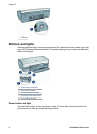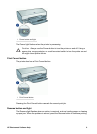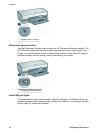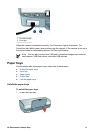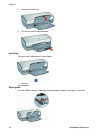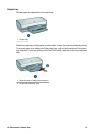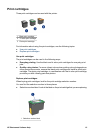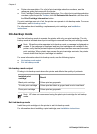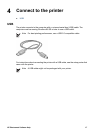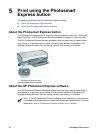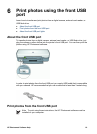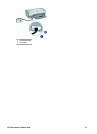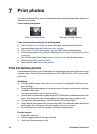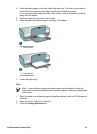● Printer documentation: For a list of print cartridge selection numbers, see the
reference guide that came with the printer.
● Print Cartridge Ordering Information dialog box: For a list of print cartridge selection
numbers, open the printer Toolbox, click the Estimated Ink Level tab, and then click
the Print Cartridge Information button.
If a print cartridge runs out of ink, the printer can operate in ink-backup mode. For more
information, see Ink-backup mode.
For information about installing a replacement print cartridge, see Installation
instructions.
Ink-backup mode
Use the ink-backup mode to operate the printer with only one print cartridge. The ink-
backup mode is initiated when a print cartridge is removed from the print cartridge cradle.
Note When the printer operates in ink-backup mode, a message is displayed on
screen. If the message is displayed and two print cartridges are installed in the
printer, verify that the protective piece of plastic tape has been removed from each
print cartridge. When plastic tape covers the print cartridge contacts, the printer
cannot detect that the print cartridge is installed.
For more information about ink-backup mode, see the following topics:
● Ink-backup mode output
● Exit ink-backup mode
Ink-backup mode output
Printing in ink-backup mode slows the printer and affects the quality of printouts.
Installed print
cartridge
Result
Black print cartridge Colors print as grayscale.
Tri-color print cartridge Colors print but black is grayed and is not a true black.
Photo print cartridge Colors print as grayscale.
Note HP does not recommend using the photo print cartridge for ink-backup
mode.
Exit ink-backup mode
Install two print cartridges in the printer to exit ink-backup mode.
For information about installing a print cartridge, see Installation instructions.
Chapter 3
16 HP Deskjet D4100 series