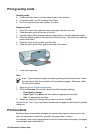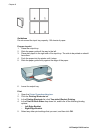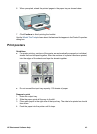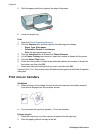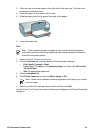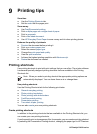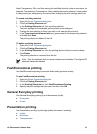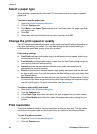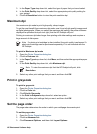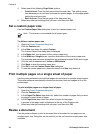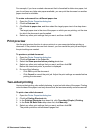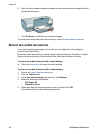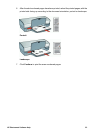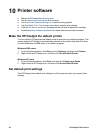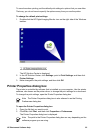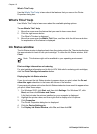3. In the Paper Type drop-down list, select the type of paper that you have loaded.
4. In the Print Quality drop-down list, select the appropriate print quality setting for
your project.
5. Click the Resolution button to view the print resolution dpi.
Maximum dpi
Use maximum dpi mode to print high-quality, sharp images.
To get the most benefit from maximum dpi mode, use it to print high-quality images such
as digital photographs. When you select the maximum dpi setting, the printer software
displays the optimized dots per inch (dpi) that the HP Deskjet will print.
Printing in maximum dpi takes longer than printing with other settings and requires a
large amount of disk space.
Note If a photo print cartridge is also installed, the print quality is enhanced. A
photo print cartridge can be purchased separately if it is not included with the
HP Deskjet.
To print in Maximum dpi mode
1. Open the Printer Properties dialog box.
2. Click the Features tab.
3. In the Paper Type drop-down list, click More, and then select the appropriate paper
type.
4. In the Print Quality drop-down list, click Maximum dpi.
Note To view the maximum dpi that the HP Deskjet will print, click
Resolution.
5. Select any other print settings that you want, and then click OK.
Print in grayscale
To print in grayscale
1. Open the Printer Properties dialog box.
2. Click the Color tab.
3. Click Print In Grayscale.
4. In the Print In Grayscale drop-down list, select an option.
5. Select any other print settings that you want, and then click OK.
Set the page order
The page order determines the order in which your multipage documents print.
To set the page order
1. Open the Printer Properties dialog box.
2. Click the Advanced tab.
3. Click Document Options, and then click Layout Options.
HP Photosmart Software Help 49