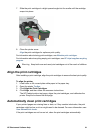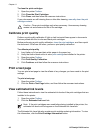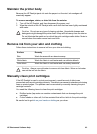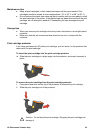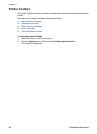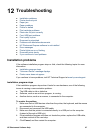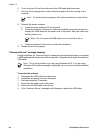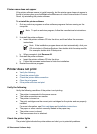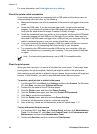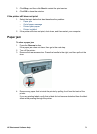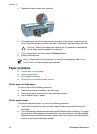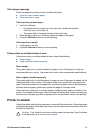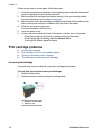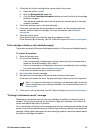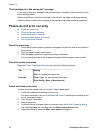Printer name does not appear
If the printer software seems to install correctly, but the printer name does not appear in
the list of printers when you click Print on the File menu or in the Printers folder in Control
Panel, try reinstalling the printer software.
To reinstall the printer software
1. Quit any antivirus programs or other software programs that are running on the
computer.
Note To quit an antivirus program, follow the manufacturer’s instructions.
2. Uninstall the printer software:
a. Insert the printer software CD into the drive, and then follow the onscreen
instructions.
Note If the installation program does not start automatically, click your
CD drive letter in Windows Explorer, then double-click the setup.exe file.
For example, double-click D:\setup.exe.
b. When prompted, click Remove All.
3. Reinstall the printer software:
a. Insert the printer software CD into the drive.
b. Follow the onscreen instructions to finish the installation.
4. Restart the antivirus program.
Printer does not print
● Verify the following
● Check the printer lights
● Check the printer cable connection
● Clear the print queue
● If the printer still does not print
Verify the following
Verify the following conditions if the printer is not printing:
● The printer is connected to the power source.
● The cable connections are secure.
● The printer is turned on.
● The print cartridges are the correct print cartridges for the printer and are properly
installed.
For more information, see Print cartridges and Installation instructions.
● The paper or other media is correctly loaded in the paper tray.
● The printer cover is closed.
● The rear access door is attached.
Check the printer lights
The printer lights indicate the printer status and alert you to potential problems.
HP Photosmart Software Help 69