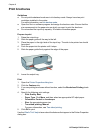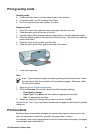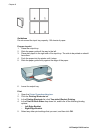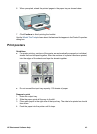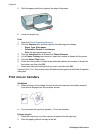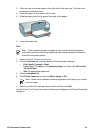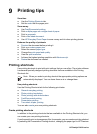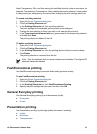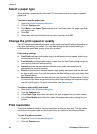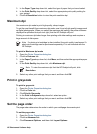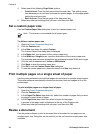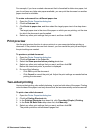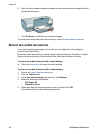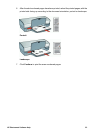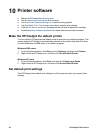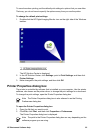Select a paper type
When printing a higher-quality document, HP recommends that you select a specific
paper type.
To select a specific paper type
1. Open the Printer Properties dialog box.
2. Click the Features tab.
3. Click More in the Paper Type drop-down list, and then select the paper type that
you want to use.
4. Click OK.
5. Select any other print settings that you want, and then click OK.
Change the print speed or quality
The HP Deskjet automatically chooses a print quality and speed setting depending on
the paper type setting you select. You can also change the print quality setting to
customize the speed and quality of the print process.
Print quality settings
● Fast Draft produces draft-quality output at the fastest printing speed, while using
the least amount of ink.
● Fast Normal produces higher quality output than the Fast Draft setting and prints
more quickly than the Normal setting.
● Normal provides the best balance between print quality and speed and is
appropriate for most documents.
● Best provides the best balance between high quality and speed and can be used
for high quality prints. For most documents, the Best setting prints more slowly than
the Normal setting.
● Maximum dpi optimizes the dots per inch (dpi) that the HP Deskjet prints. Printing
in maximum dpi takes longer than printing with other settings and requires a large
amount of disk space. For more information, see Maximum dpi.
To select a print quality and speed
1. Open the Printer Properties dialog box.
2. Click the Features tab.
3. In the Paper Type drop-down list, select the type of paper that you have loaded.
4. In the Print Quality drop-down list, select the appropriate quality setting for your
project.
Print resolution
The printer software displays the print resolution in dots per inch (dpi). The dpi varies
according to the paper type and print quality that you select in the printer software.
To view the print resolution
1. Open the Printer Properties dialog box.
2. Click the Features tab.
Chapter 9
48 HP Deskjet D4100 series