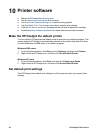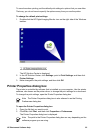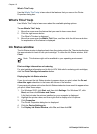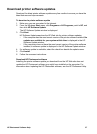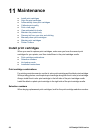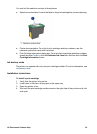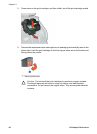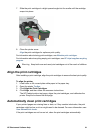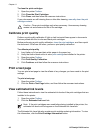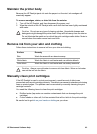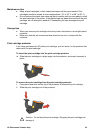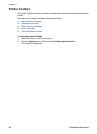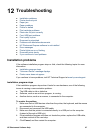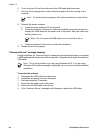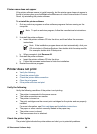To clean the print cartridges
1. Open the printer Toolbox.
2. Click Clean the Print Cartridges.
3. Click Clean, and then follow the onscreen instructions.
If your documents are still missing lines or dots after cleaning, manually clean the print
cartridge contacts.
Caution Clean print cartridges only when necessary. Unnecessary cleaning
wastes ink and shortens the life of the cartridge.
Calibrate print quality
Perform a print quality calibration if light or dark horizontal lines appear in documents
that are printed with the tri-color and black print cartridges.
Before performing a print quality calibration, clean the print cartridges, and then reprint
the document. If the lines still occur, perform a print quality calibration.
To calibrate print quality
1. Load Letter or A4 unused plain white paper in the paper tray.
2. Verify that both a black and a tri-color print cartridge are installed in the printer.
3. Open the printer Toolbox.
4. Click Print Quality Calibration.
5. Click Continue, and then follow the onscreen instructions.
Print a test page
You can print a test page to view the effects of any changes you have made to the print
settings.
To print a test page
1. Open the printer Toolbox.
2. Click the Print a Test Page button, and then follow the onscreen instructions.
View estimated ink levels
Follow these instructions to view the estimated ink levels of the print cartridges that are
installed in the printer:
1. Open the printer Toolbox.
2. Click the Estimated Ink Level tab.
Note If the print cartridges were used before being installed in the printer, the
estimated ink levels will not appear on the Estimated Ink Level tab.
The Estimated Ink Level tab also contains print cartridge ordering information. To view
this information, click the Print Cartridge Information button.
Chapter 11
62 HP Deskjet D4100 series