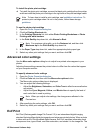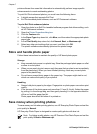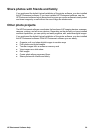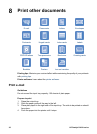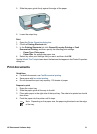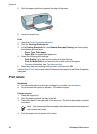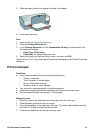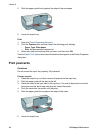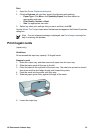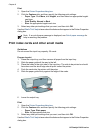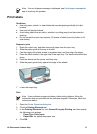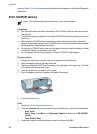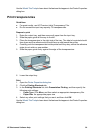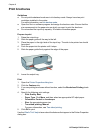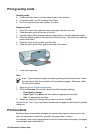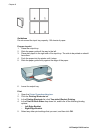Print
1. Open the Printer Properties dialog box.
2. Click the Features tab, and then specify the following print settings:
– Paper Type: Click More, click Specialty Papers, and then select an
appropriate card type.
– Print Quality: Normal or Best
– Size: An appropriate card size
3. Select any other print settings that you want, and then click OK.
Use the What's This? help to learn about the features that appear in the Printer Properties
dialog box.
Note If an out-of-paper message is displayed, see Out-of-paper message for
help in resolving the problem.
Print hagaki cards
(Japan only)
Guidelines
Do not exceed the input tray capacity: 30 hagaki cards
Prepare to print
1. Raise the output tray, and then remove all paper from the input tray.
2. Slide the paper guide all the way to the left.
3. Place the cards in the right side of the input tray. The side to be printed on should
face down and the short edge should point toward the printer.
4. Push the cards into the printer until they stop.
5. Slide the paper guide firmly against the edge of the cards.
6. Lower the output tray.
HP Photosmart Software Help 35