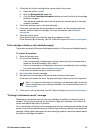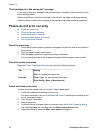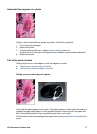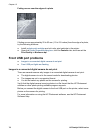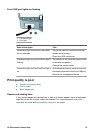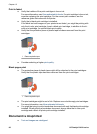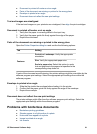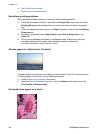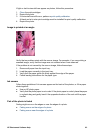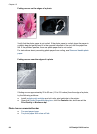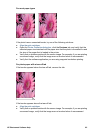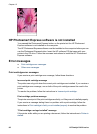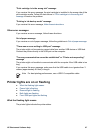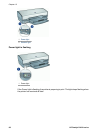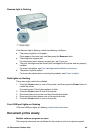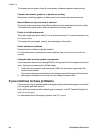If light or dark horizontal lines appear on photos, follow this procedure:
1. Clean the print cartridges.
2. Reprint the photo.
3. If horizontal lines still occur, perform a print quality calibration.
A black and a tri-color print cartridge must be installed for print quality calibration.
4. Reprint the photo.
Image is printed at an angle
Verify that no problem exists with the source image. For example, if you are printing a
scanned image, verify that the image was not crooked when it was scanned.
If the problem is not caused by the source image, follow these steps:
1. Remove all paper from the input tray.
2. Load the paper correctly in the input tray.
3. Verify that the paper guide fits firmly against the edge of the paper.
4. Follow loading instructions for the paper type.
Ink smears
Follow these guidelines if ink smears appear on the back of the photos, or if the paper
sticks together:
● Use an HP photo paper.
● Verify that the photo paper is not curled. If the photo paper is curled, place the paper
in a plastic bag and gently bend it the opposite direction of the curl until the paper
lies flat.
Part of the photo is faded
Fading might occur on the edges or near the edges of a photo.
● Fading occurs on the edges of a photo
● Fading occurs near the edges of a photo
HP Photosmart Software Help 83